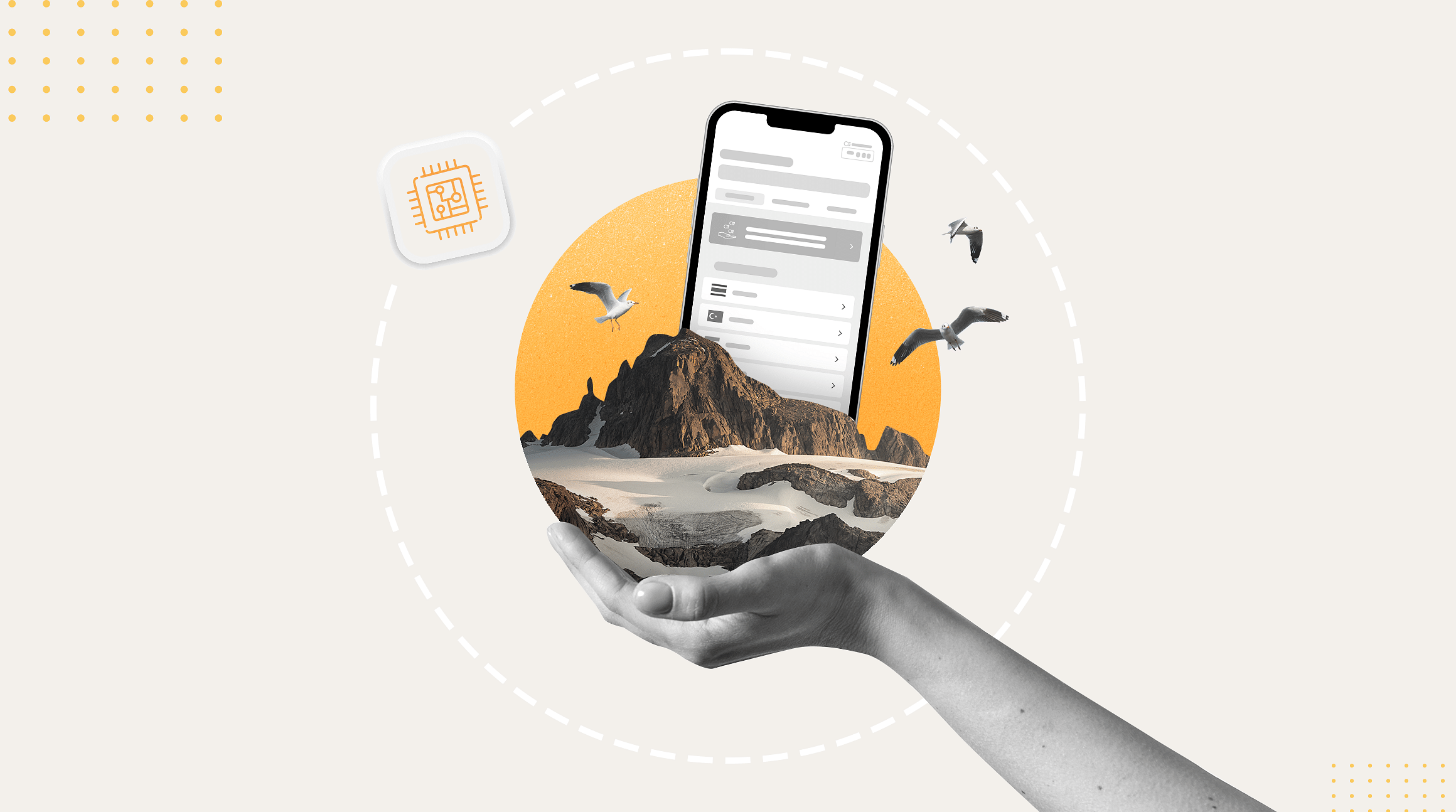
Performing a factory reset on your iPhone can be a powerful troubleshooting tool. However, if you have eSIMs installed on your device, you may wonder whether resetting your iPhone is safe and what will happen to your eSIMs when you do. In this guide, we'll walk you through how to safely reset your iPhone without losing your eSIMs. Let's dive in.
What Is a Factory Reset?
First things first: What is a factory reset? A factory reset is a process that restores your iPhone to its original settings and erases all stored data and applications. You might perform a factory reset to troubleshoot an issue with your device or to erase your iPhone's data before selling it, trading it in, or giving it away.
Here's what happens when you perform a factory reset on your iPhone:
- All user data, including apps, photos, contacts, etc., is deleted.
- Your device is restored to its original factory settings.
- System files and built-in apps are reinstalled to ensure your device works properly.
What Happens To Your eSIMs During a Factory Reset?
If a factory reset deletes all your data, what happens to your eSIMs? Well, the choice to keep or delete your eSIMs is entirely up to you. When you perform a factory reset on an iPhone, you'll be given two options: (1) keep eSIMs and erase data, or (2) delete eSIMs and erase data.
So, which to choose? If you're troubleshooting an issue with your phone and intend to continue using it, you probably want to keep your eSIM profiles intact. In this case, we recommend selecting "Keep eSIMs and erase data." This will retain your eSIM profiles during the factory reset.
On the other hand, if you're planning on selling, trading in, or giving away your iPhone, you likely want a clean slate. To clear all your data, including your eSIM profiles, select "Delete eSIMs and erase data." This will remove your eSIM profiles as well as the rest of your data during the factory reset.
How To Perform a Factory Reset
All ready for a factory reset? Before initiating any reset, it's a good idea to safeguard your data. You can use iCloud to ensure your contacts, photos, apps, and other information are backed up and can be restored after the reset. Here's how:
- Go to Settings.
- Tap iCloud.
- Tap iCloud Backup.
- Tap Back Up Now.
Now, for the factory reset:
- Open Settings.
- Tap General.
- Select Transfer or Reset iPhone.
- Choose Erase All Content and Settings.
- Tap Continue.
- Choose whether to keep or delete your eSIMs.
There you have it! You're all set to perform a factory reset on your iPhone — and without losing your eSIMs. Have more questions? Visit our Help Center for additional support.
Editor's Note: This post was originally published in February 2023 and has been updated for accuracy.



