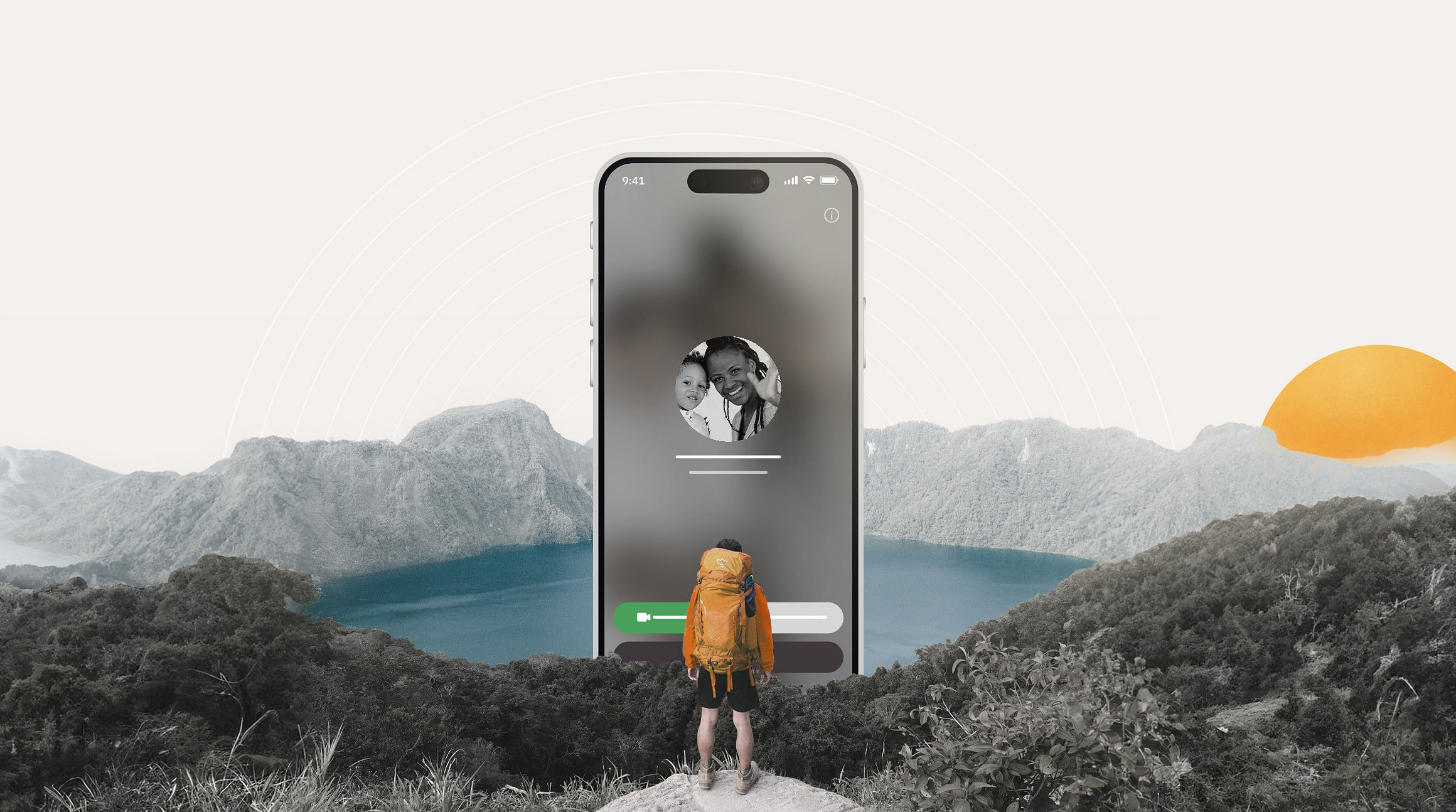
When you're exploring the incredible colorful markets of Morocco or soaking up the sun on Australia's Gold Coast, there's nothing like a real-time video chat to share your experiences with friends and family back home. Thanks to FaceTime, these worldwide windows are just a tap away.
But how much data does FaceTime actually use? If you've asked yourself this question and are worried about data spiking while you travel, you've come to the right place. In this blog post, we'll walk you through how much data FaceTime uses and how you can minimize your data usage when you travel.
How Much Data Does FaceTime Use?
Understanding how much data FaceTime uses helps you plan better for your on-the-go calls while traveling. An hour of FaceTime audio chat tends to use up about 30MB of data. Sounds reasonable, right? However, the game slightly changes when we talk about the video. An hour of FaceTime video chat can eat anywhere from 120MB to 380MB of data, depending on the quality and speed of your connection.
These figures may sound intimidating, especially if you're trying to stay within a strict data budget while traveling. But with a little planning (and Airalo's eSIM by your side), they're totally manageable.
How to Check FaceTime Data Usage on Your iPhone
To monitor the amount of data Google Maps uses on your iPhone, follow these steps:
- Go to Settings > Cellular
- Scroll down to FaceTime
- You'll see your data usage for the current period below the word "FaceTime"
The current period is the time since you last reset your statistics. You can find the current period by scrolling all the way to the bottom of the Cellular page.
How Can You Control FaceTime Data Usage?
There are two ways to use less data for FaceTime: Use Wi-Fi to make calls or turn off your video. Here's how to configure your iPhone for each one.
Use Wi-Fi To Make FaceTime Calls
The easiest way to use less data when you FaceTime is to ensure you only use FaceTime when you're connected to Wi-Fi. FaceTime will automatically default to using your Wi-Fi connection; however, if your Wi-Fi becomes unstable, it will automatically switch to your cellular data.
To make sure FaceTime doesn't eat into your data, you can set it to only work via Wi-Fi. Here's how:
- Go to Settings > Cellular
- Scroll down to Facetime
- Toggle it off
Keep in mind that if you switch off data for FaceTime, you won't be able to make or receive FaceTime calls unless you're connected to Wi-Fi.
Turn Off FaceTime Video
You can also make an audio-only FaceTime call to cut down on your data usage. A FaceTime audio call works just like a regular telephone call — you'll be able to hear the person on the other line but won't see them on video.
Here's how to make an audio-only FaceTime call:
- Launch the FaceTime app
- Tap the "New FaceTime" button
- In the "To" field, enter the name of the contact you're trying to call
- Tap the phone icon to place an audio call
And here's how to switch to audio when you're in an active video call:
- Tap the screen to open the FaceTime menu
- Swipe the menu up to reveal more options
- Select "Camera Off" to turn off your camera
Avoid Data Roaming Fees With an eSIM
It's easy to rack up roaming fees abroad, especially if you're FaceTiming with your favorite people while you're away. Luckily, an eSIM can give you access to affordable data without the hassle of unexpected roaming charges, so you don't break the bank with every video call!
With an eSIM from Airalo, you pay for the data you need upfront. There are no hidden fees or unexpected charges. And if you run low on data, you don't need to say goodbye to FaceTime — simply top up your data in the Airalo app.
Sounds good, right? Find an eSIM for your next adventure on the Airalo website or app (App Store | Google Play Store).



