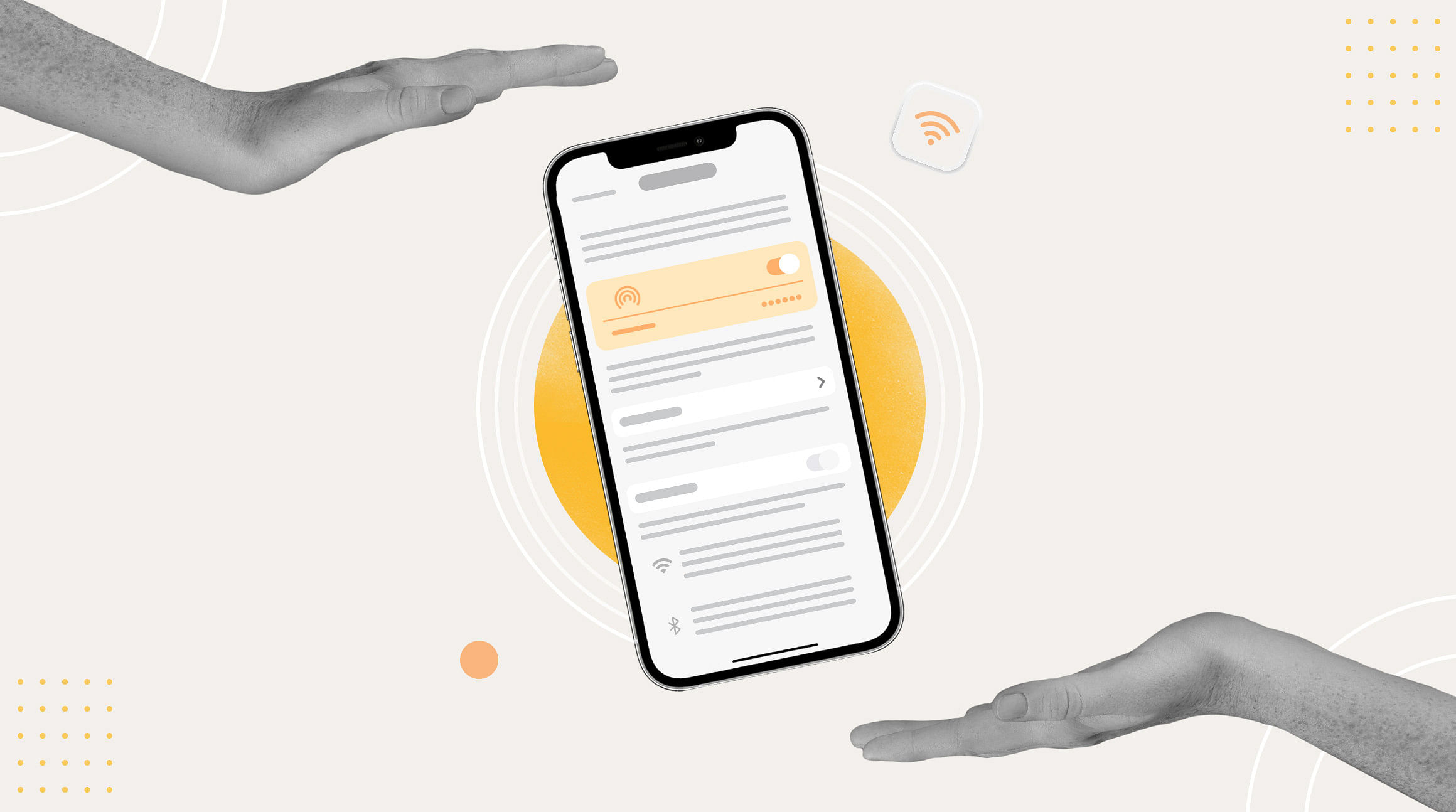
In our fast-paced world, staying connected is no longer a luxury but a necessity. Fortunately, your iPhone can serve as a mobile hotspot, transforming your device into a Wi-Fi hub on the go. Whether you need to share your data with a tablet, laptop, or another smartphone, the process is straightforward. In this guide, we'll walk you through the steps to set up a mobile hotspot on your iPhone, ensuring you're always connected when it matters most.
Step 1: Access the Settings App
Begin by unlocking your iPhone and locating the "Settings" app. This iconic app, represented by a gear-shaped icon, is your gateway to various device configurations.
Step 2: Navigate to "Personal Hotspot"
Within the Settings app, scroll down and look for the "Personal Hotspot" option. Depending on your iOS version, this may be labeled simply as "Hotspot" or "Internet Sharing."
Step 3: Enable the Personal Hotspot
Tap on the "Personal Hotspot" option to access its settings. In this menu, you'll find a switch to enable the hotspot. Toggle it to turn on your mobile hotspot. Note that your iPhone needs to have cellular data enabled for this feature to work.
Step 4: Configure Hotspot Settings (Optional)
For added security and customization, you can configure your hotspot settings. Tap on "Wi-Fi Password" to set a secure password for your hotspot. This step ensures that only authorized devices can connect to your iPhone's hotspot.
Step 5: Connect Devices to Your Hotspot
Once the personal hotspot is enabled, other devices can connect to it using the provided credentials. Share the Wi-Fi network name (SSID) and password with the devices you want to connect, and they should be able to access the internet through your iPhone.
Step 6: Monitor and Manage Hotspot Connections
For optimal control, return to the "Personal Hotspot" settings to view the list of connected devices. Here, you can see which devices are connected and manage them as needed.
Setting up a mobile hotspot on your iPhone is a convenient way to share your cellular data and ensure you stay connected wherever you are. By following these simple steps, you can transform your iPhone into a portable Wi-Fi hotspot, giving you the freedom to connect your other devices seamlessly.
Related: How To Set Up an eSIM Hotspot
Stay Connected Abroad With an eSIM
The last thing you want to do is rack up expensive roaming charges while using your iPhone's mobile hotspot. That's where we come in. You can use an eSIM from Airalo to access affordable data wherever you travel. Browse the Airalo store to find eSIMs for 200+ countries and regions worldwide.




