
You’ve done your research and are ready to make the switch to eSIM technology. Great choice! eSIMs offer a convenient and affordable way to stay connected while you travel. If you aren’t sure where to begin, you’ve come to the right place. We’ve compiled everything you need to know to get started.
In this guide, you’ll learn:
- Where to get an eSIM
- How to install an Airalo eSIM
- How to connect to the internet
- How to make a call
- How to deactivate or remove an eSIM
Where to Get an eSIM
Most carriers have had eSIM data plans available for a while now, but there hasn’t been a significant improvement in how well they keep their customers connected. Even reputable companies like Verizon have cited performance and compatibility issues with their dual-SIM phones.
With Airalo, getting connected is as simple as purchasing, downloading, and activating a prepaid eSIM plan. We partner with local telecom providers around the world to make sure you get the best service and most affordable prices. That means no more dropped calls, weak signals, or outrageous roaming charges.
We offer prepaid data plans for hundreds of countries and regions around the world. To get an Airalo eSIM:
- Visit the Airalo website or download our app (available on the App Store and Google Play Store)
- Select the country or region you’ll be visiting
- Pick a plan with the right data limit and validity period for your travels
How to Install an Airalo eSIM
Now you’re ready to install your eSIM. Phones that support eSIM have built-in technology that makes it easy to install and activate an eSIM data plan. There’s no need to add or switch physical SIM cards to get started — you just need a phone that is unlocked and eSIM-capable.
Once you've purchased your Airalo eSIM, we'll email you the steps to install it on your device. Our help center is also here as an additional resource.
There are three ways to install an Airalo eSIM on your device:
Direct Installation
Install your eSIM on an iPhone:
- Open the Airalo app on your phone.
- Go to My eSIMs.
- Navigate to the eSIM you want to install and tap Details.
- Tap View Instructions.
- Tap Direct.
- Tap Install eSIM.
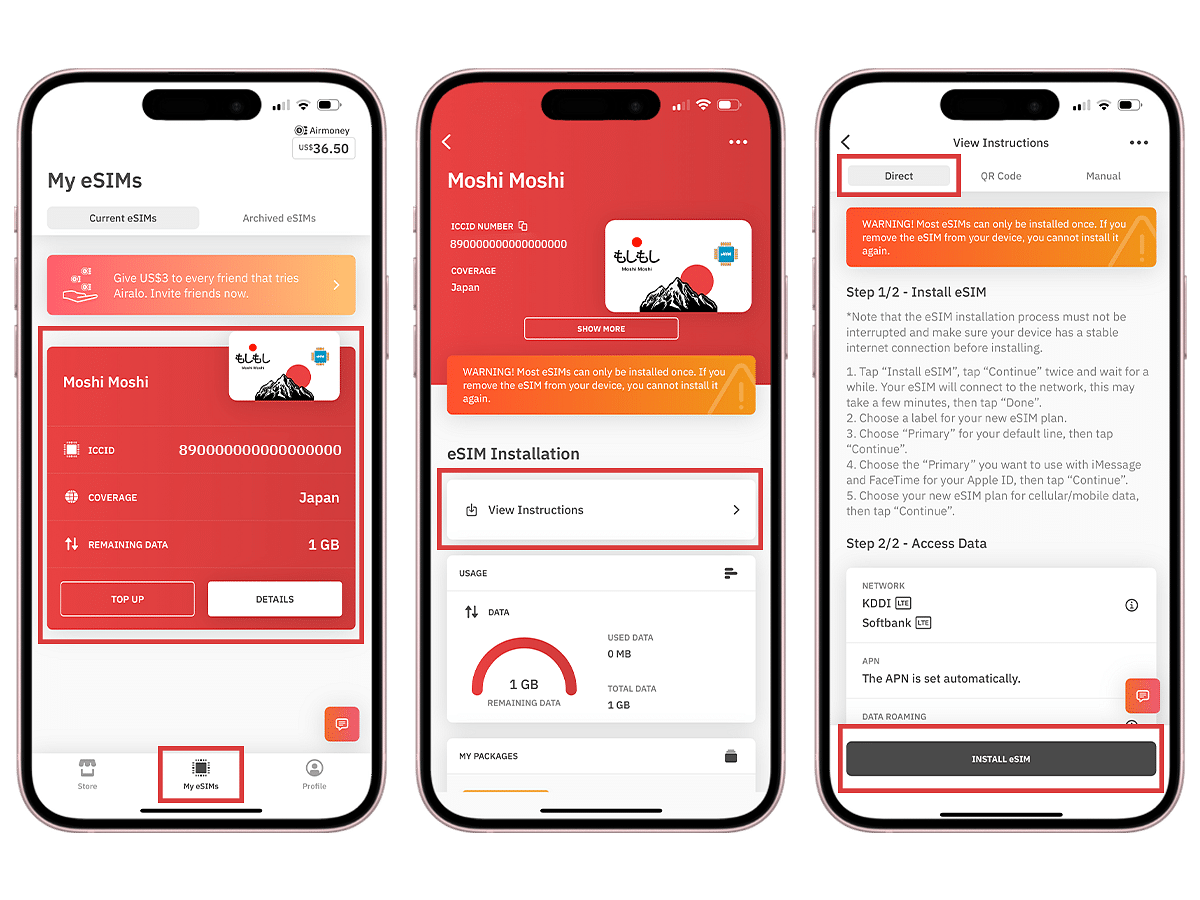
- Tap Next to move through the step-by-step guide.
- Tap Continue twice and wait a few minutes for your eSIM to activate.
- Tap Done.
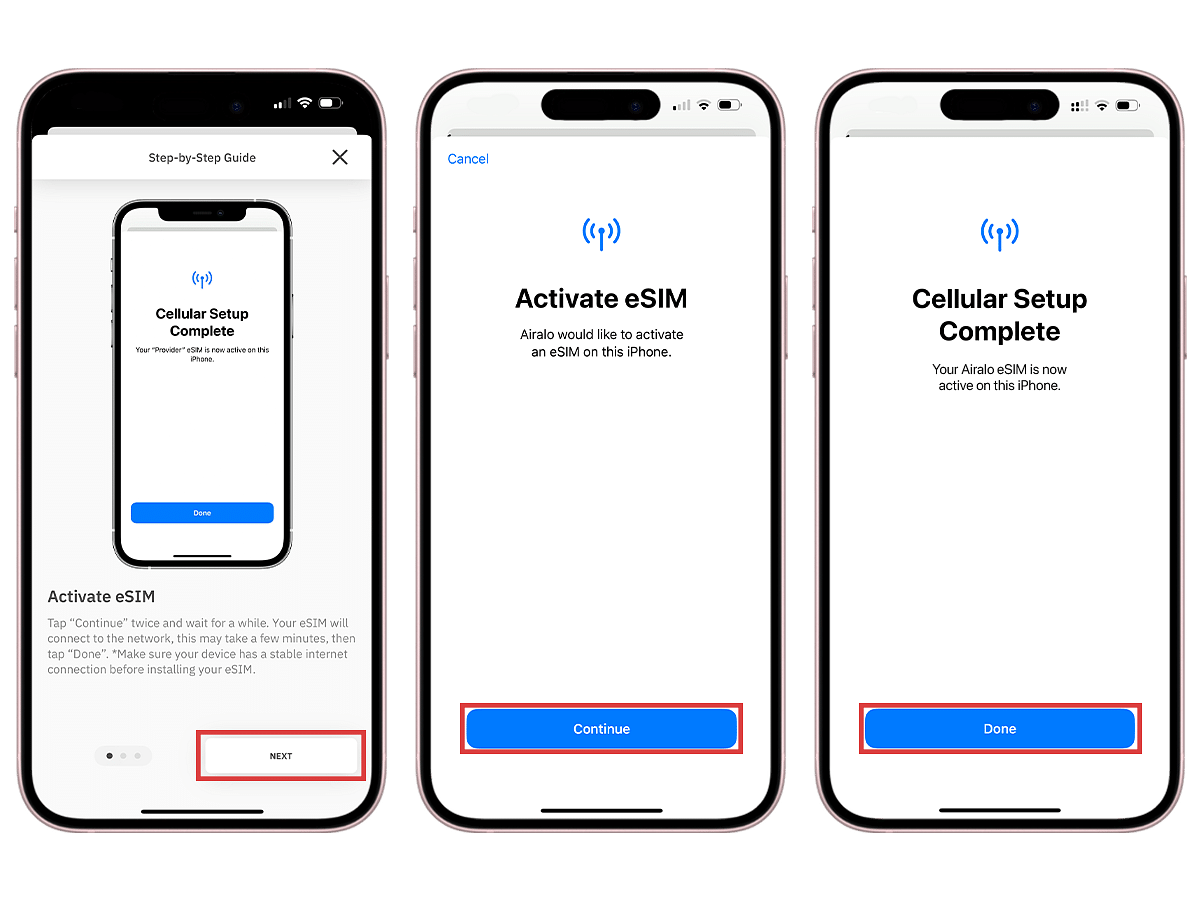
- Add a Cellular/Mobile Plan Label to the newly installed eSIM.
- Tap Secondary.
- Enter Airalo or your preferred label.
- Tap Done.
- Tap Continue.
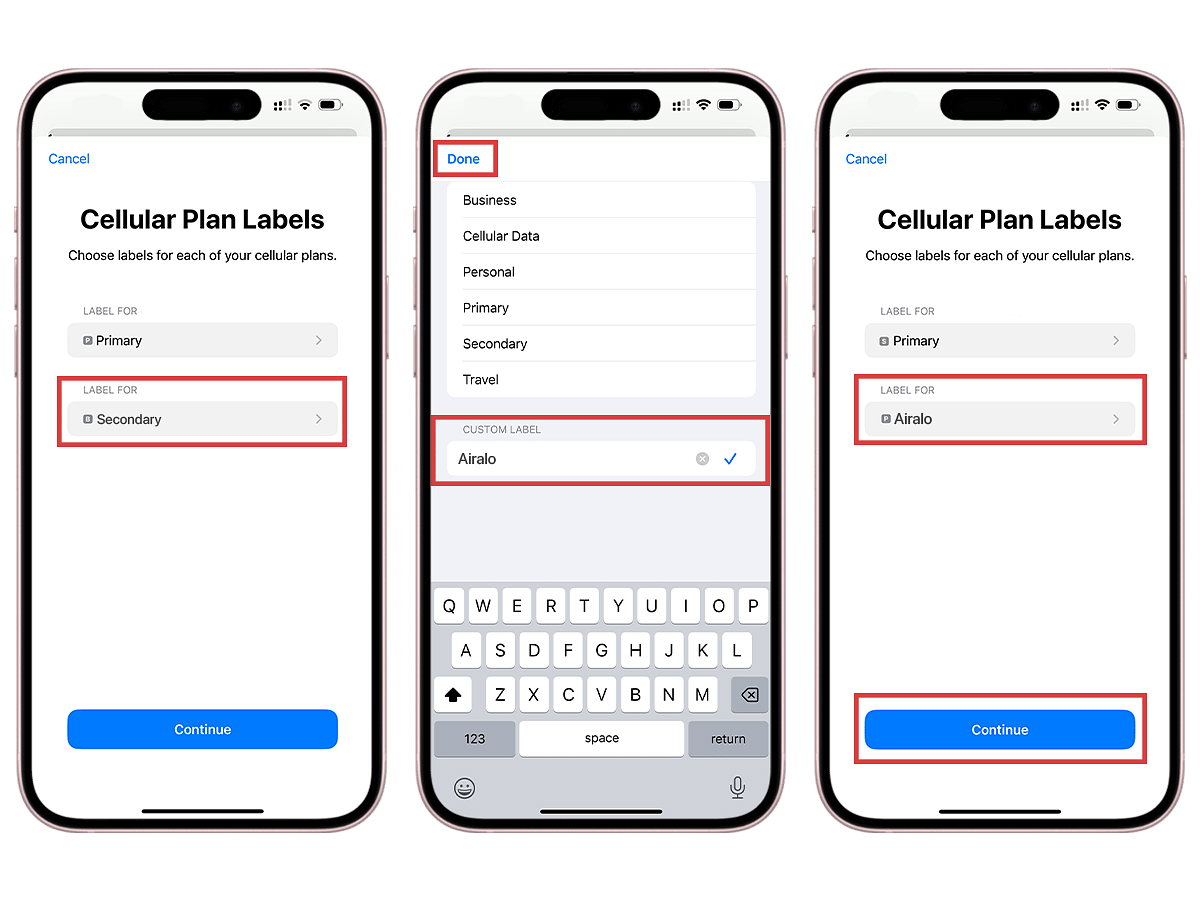
- Select your Primary line for calls and text messages.
- Tap Continue.
- Select your Primary line for iMessage & FaceTime.
- Tap Continue.
- Select your Airalo eSIM for Cellular/Mobile Data.
- Ensure that Allow Cellular Data Switching is turned off.
- Tap Continue.
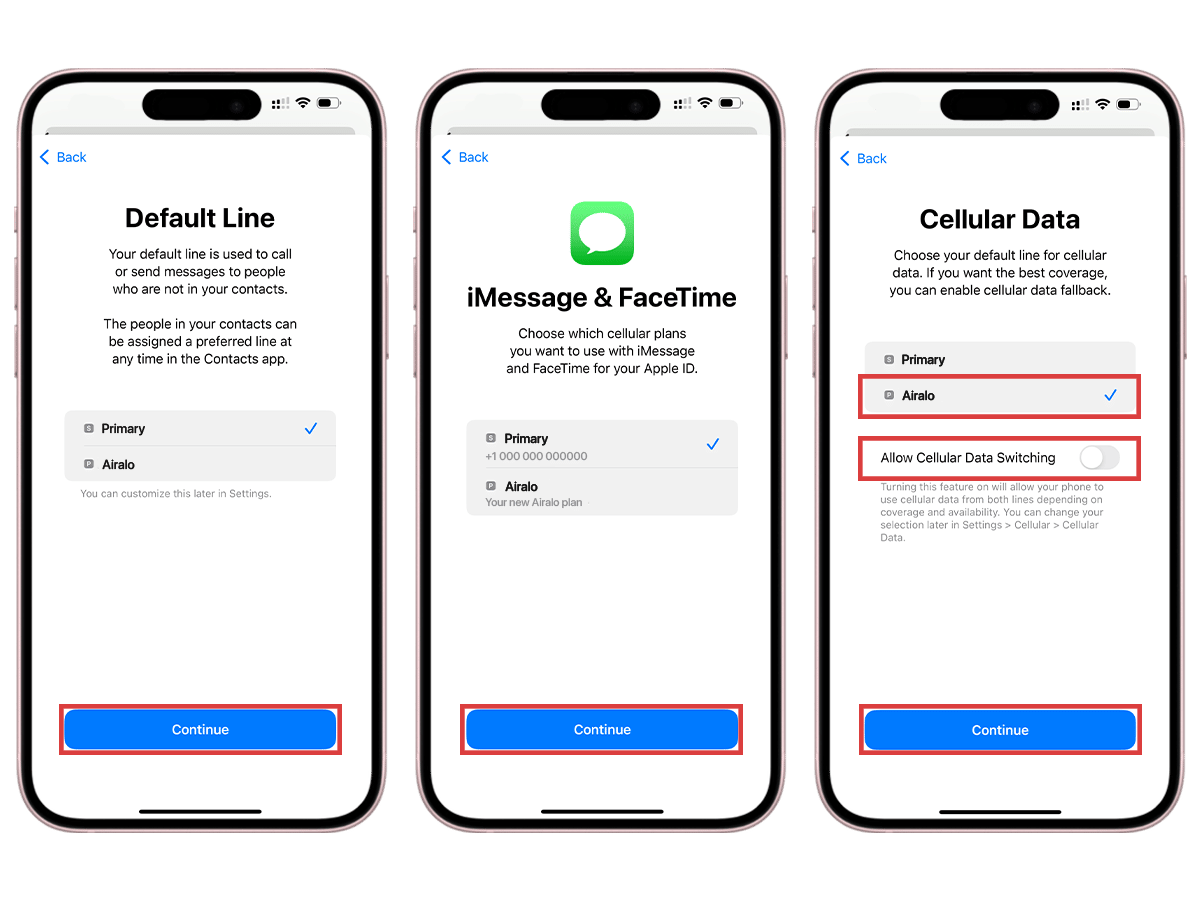
- After completing these steps, the installation page will close.
Install your eSIM on an Android device:
- Open the Airalo app on your phone.
- Go to My eSIMs.
- Navigate to the eSIM you want to install and tap Details.
- Tap View Instructions.
- Tap Direct.
- Tap Install eSIM.
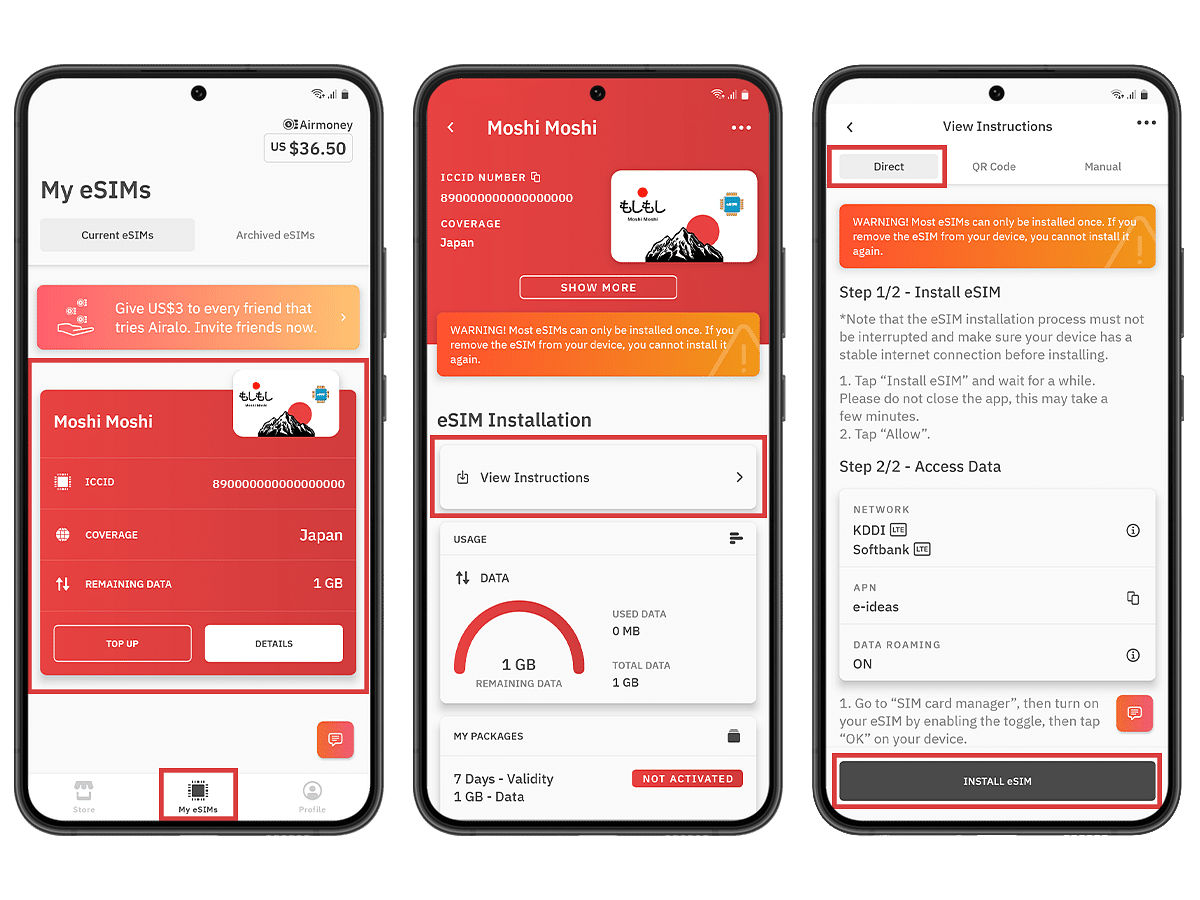
- Tap Allow and wait a few minutes for your eSIM to activate.
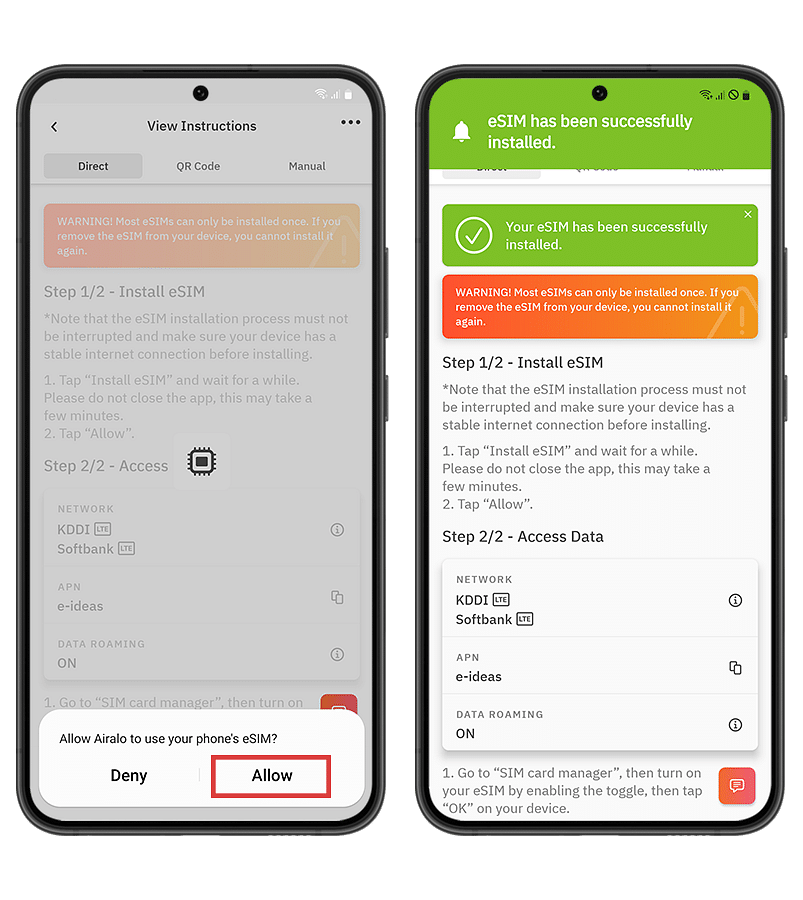
- After completing these steps, you will see a confirmation that the eSIM is successfully installed.
QR Code Installation
Install your eSIM on an iPhone:
First, access your QR code.
- Open the Airalo app.
- Tap My eSIMs and select the eSIM you want to install.
- Tap the Details button.
- Tap View Instructions.
- Select QR Code as your installation method.
- Tap Share QR Code, then tap Save Image.
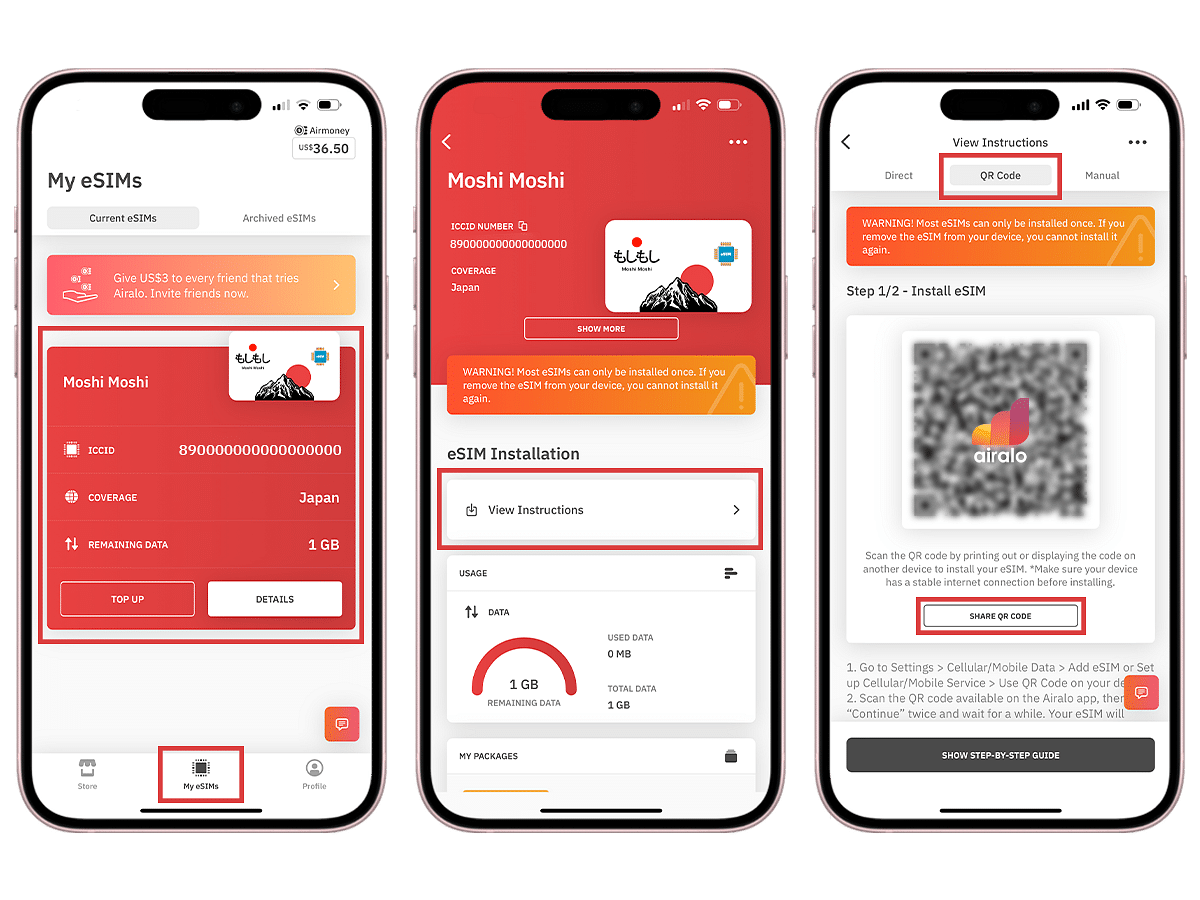
- Ensure you have a stable Wi-Fi connection.
- Go to your mobile device's Settings.
- Tap Cellular or Mobile.
- Tap Add eSIM.
- Tap Use QR Code.
- Tap Open Photos.
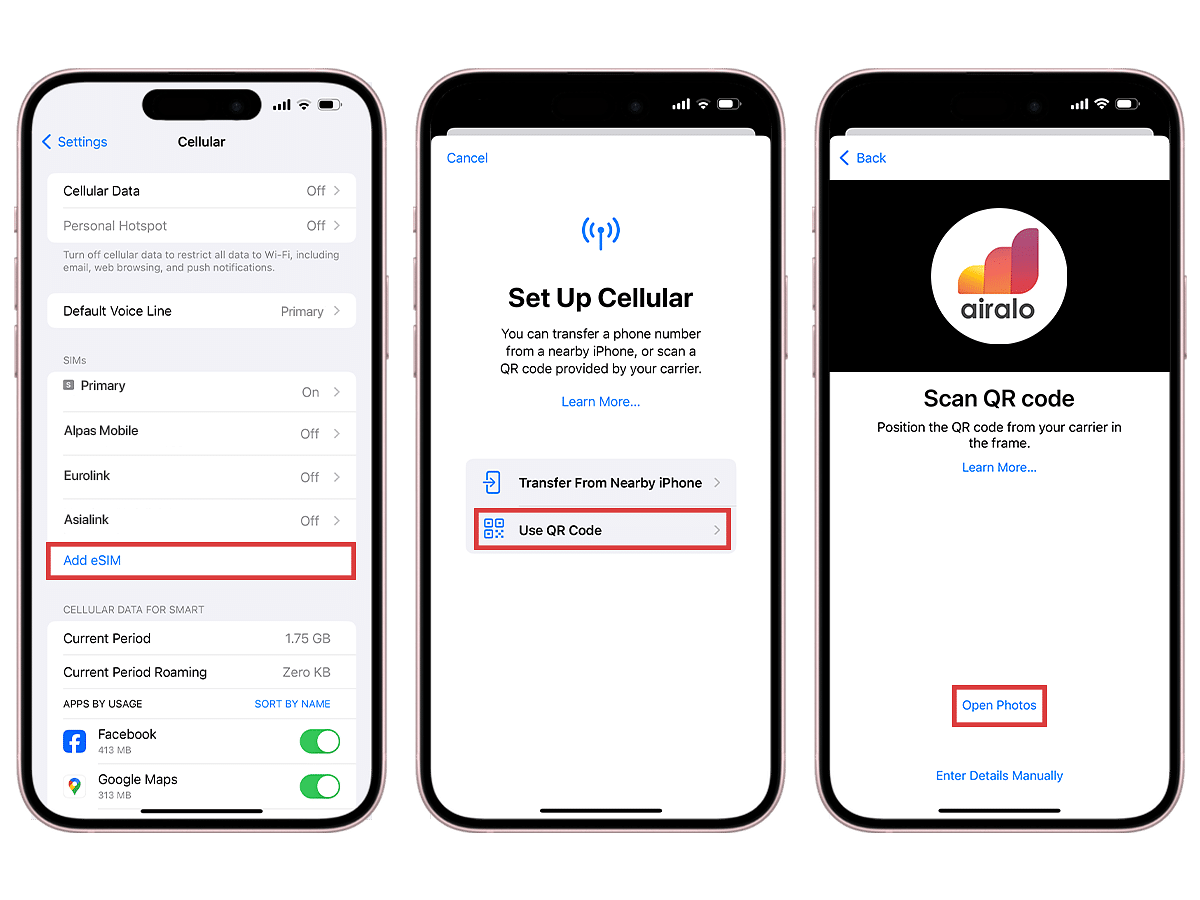
- Select the saved QR code.
- Tap Continue twice and wait a few minutes for your eSIM to activate.
- Tap Done.
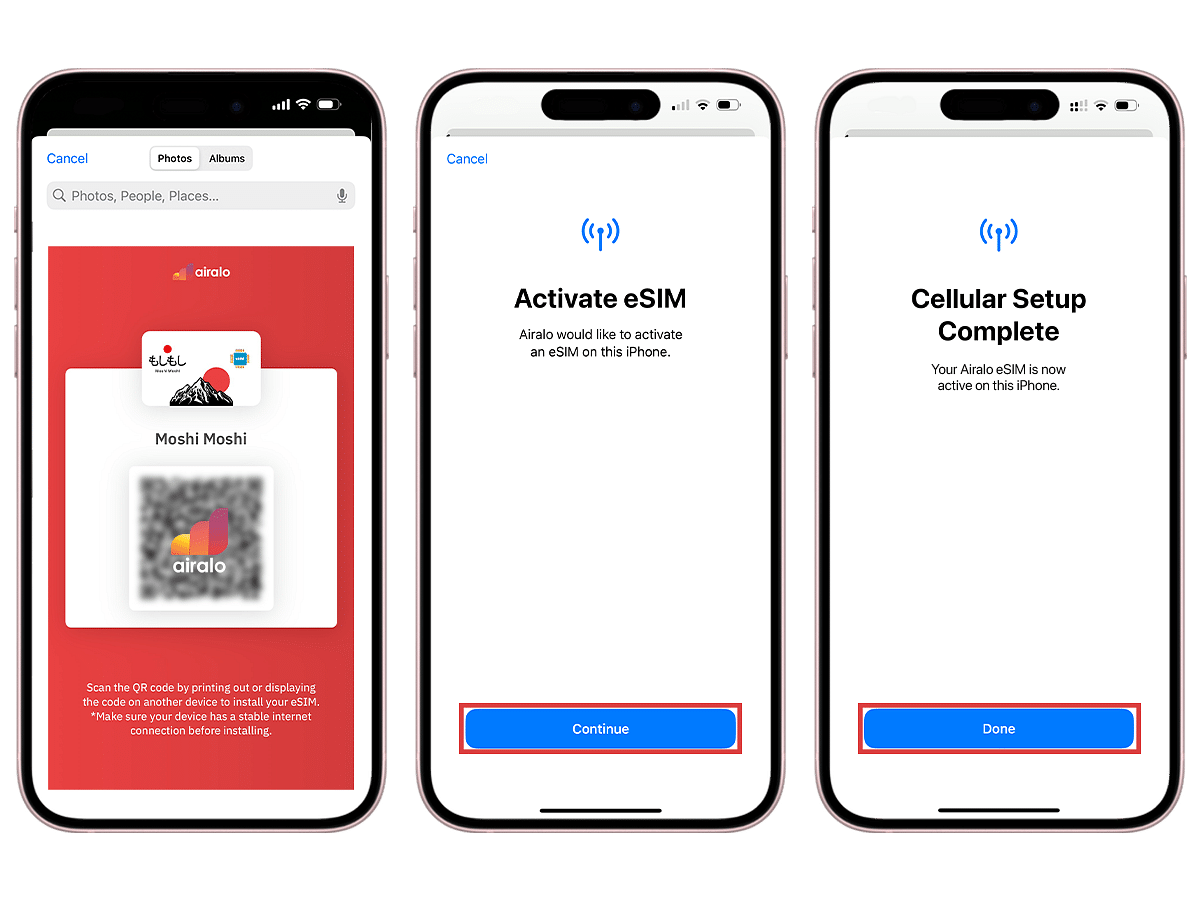
- Add a Cellular/Mobile Plan Label to the newly installed eSIM.
- Tap Secondary.
- Enter Airalo or your preferred label.
- Tap Done.
- Tap Continue.
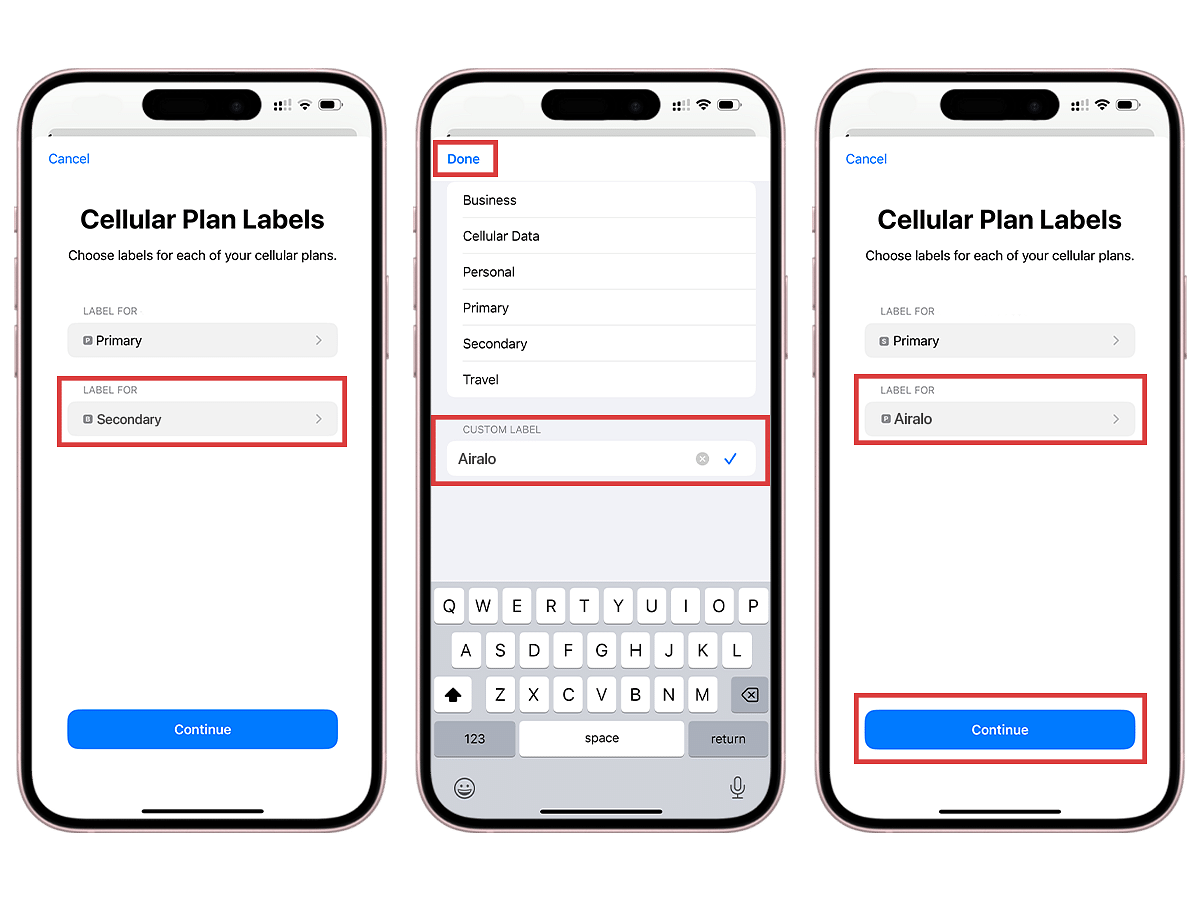
- Select your Primary line for calls and text messages.
- Tap Continue.
- Select your Primary line for iMessage & FaceTime.
- Tap Continue.
- Select your Airalo eSIM for Cellular/Mobile Data.
- Ensure that Allow Cellular Data Switching is turned off.
- Tap Continue.
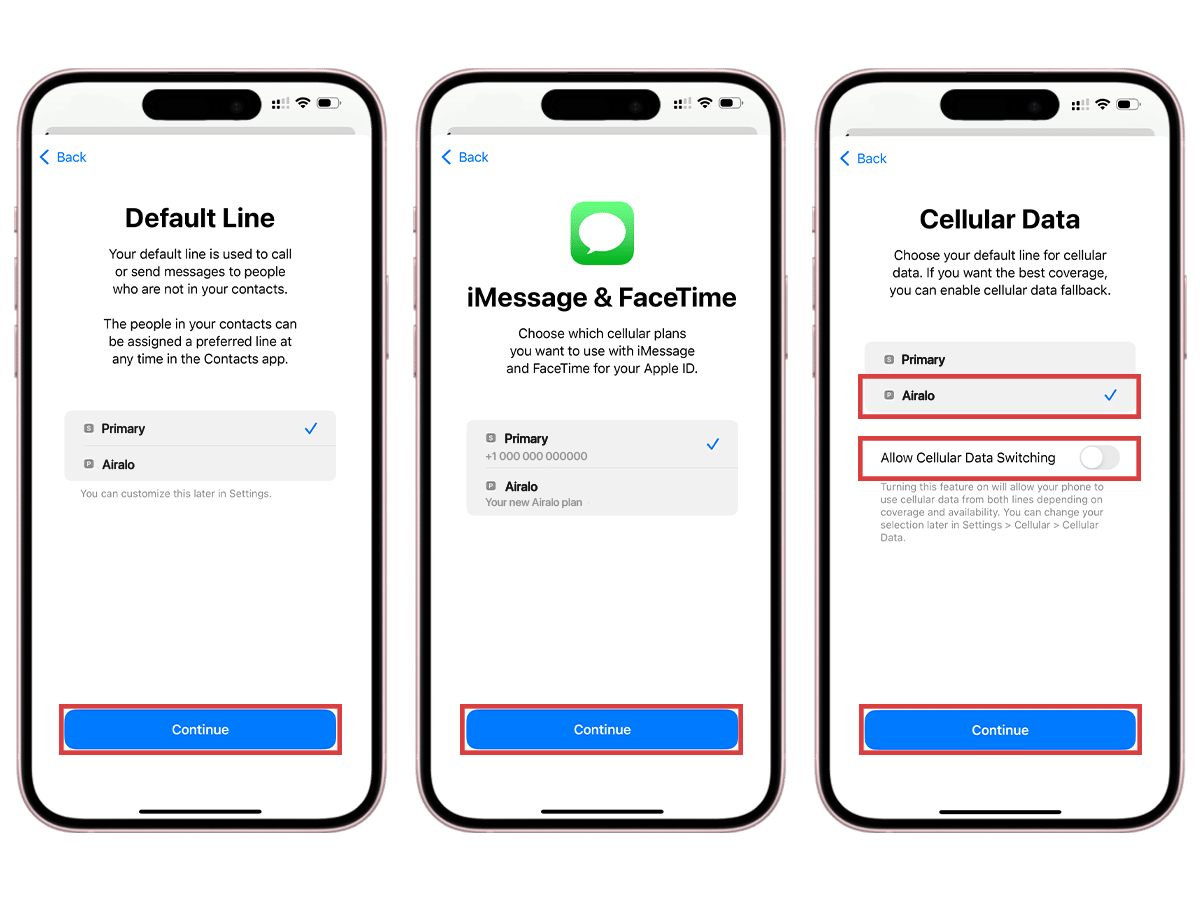
- After completing these steps, the installation page will close.
Install your eSIM on an Android device:
First, access your QR code.
- Open the Airalo app.
- Tap My eSIMs and select the eSIM you want to install.
- Tap the Details button.
- Tap View Instructions.
- Tap QR Code and take a screenshot of it.
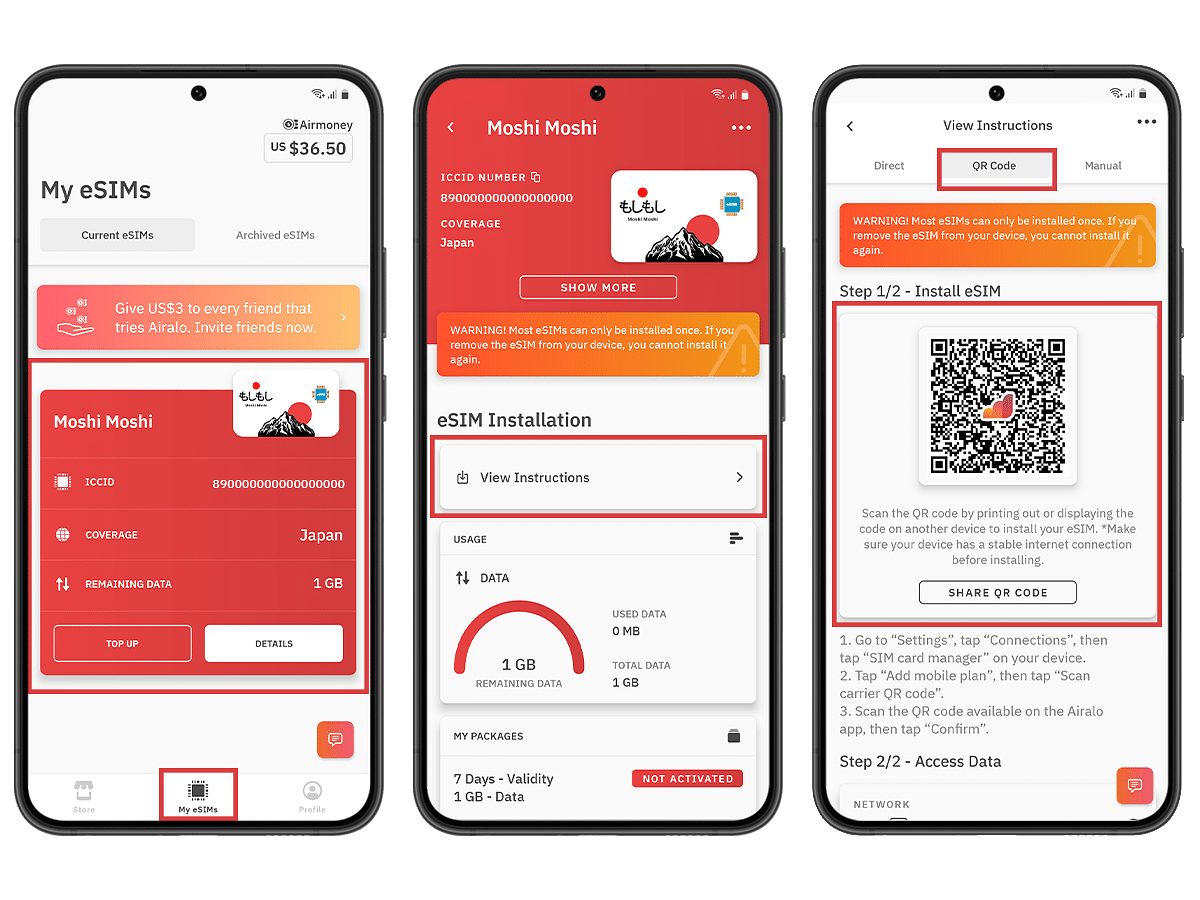
- Go to your mobile device's Settings.
- Tap Connections.
- Tap SIM Manager.
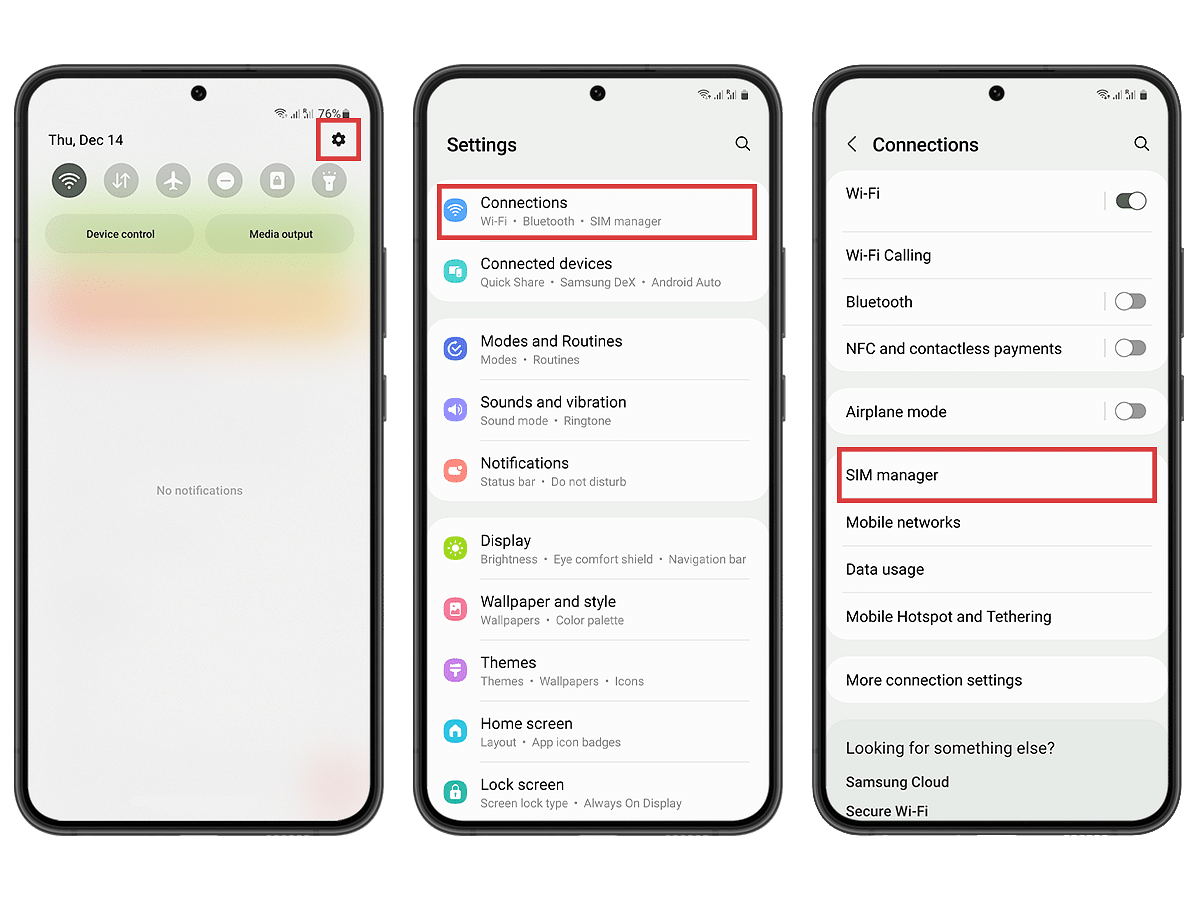
- Tap Add eSIM.
- Tap Scan QR code.
- Tap the Gallery/Photos icon.
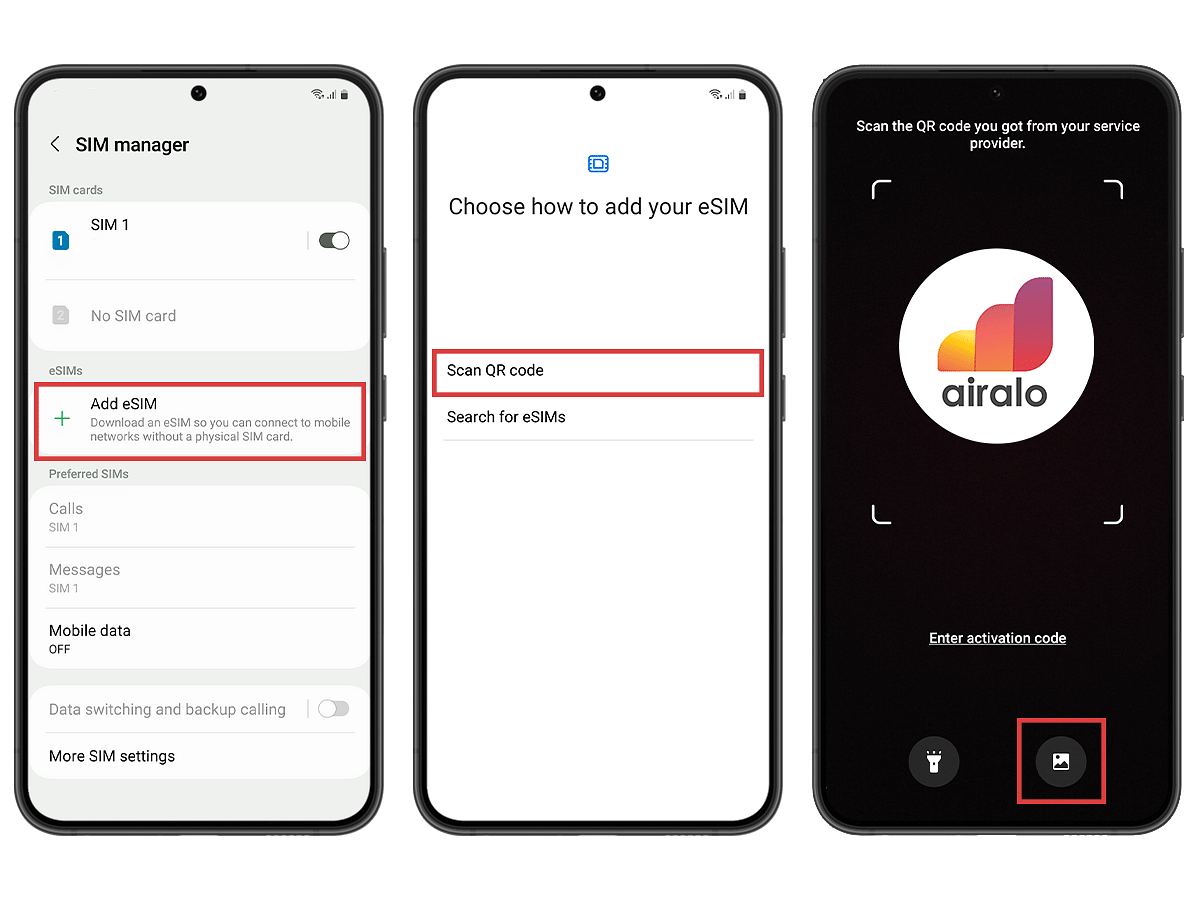
- Select the QR Code.
- Tap Done.
- Tap Add.
- Wait a few minutes for your eSIM to activate.
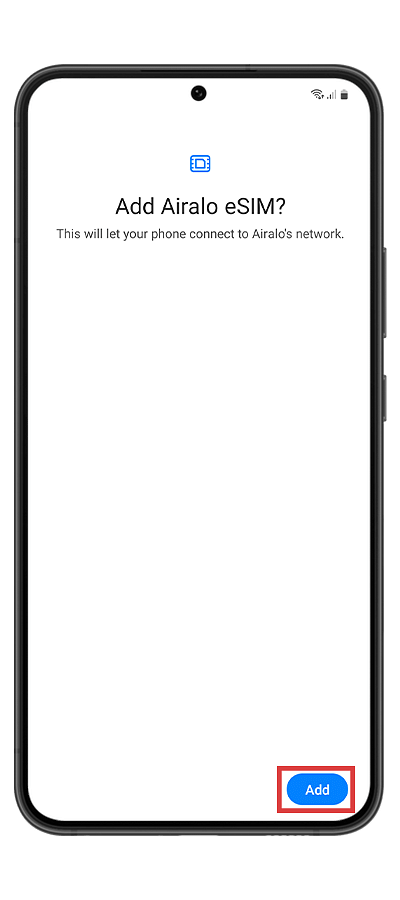
- After completing these steps, the installation page will close.
Manual Installation
First, access your SM-DP+ address and activation code:
- Open the Airalo app.
- Tap My eSIMs and select the eSIM you want to install.
- Tap the Details button.
- Tap View Instructions.
- Select Manual as your installation method.
- You'll see your SM-DP+ address and an activation code.
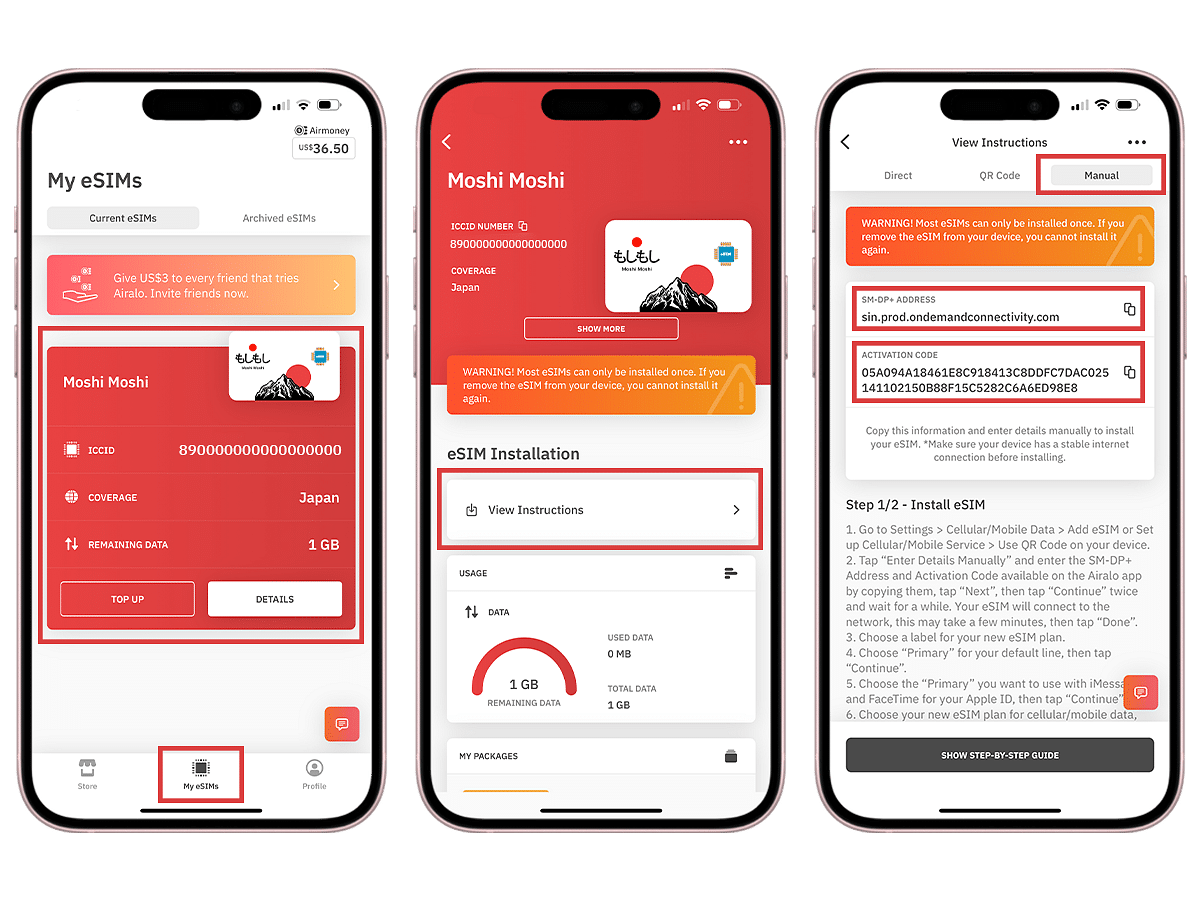
Install your eSIM on an iPhone:
- Go to your mobile device's Settings.
- Tap Cellular or Mobile.
- Tap Add eSIM.
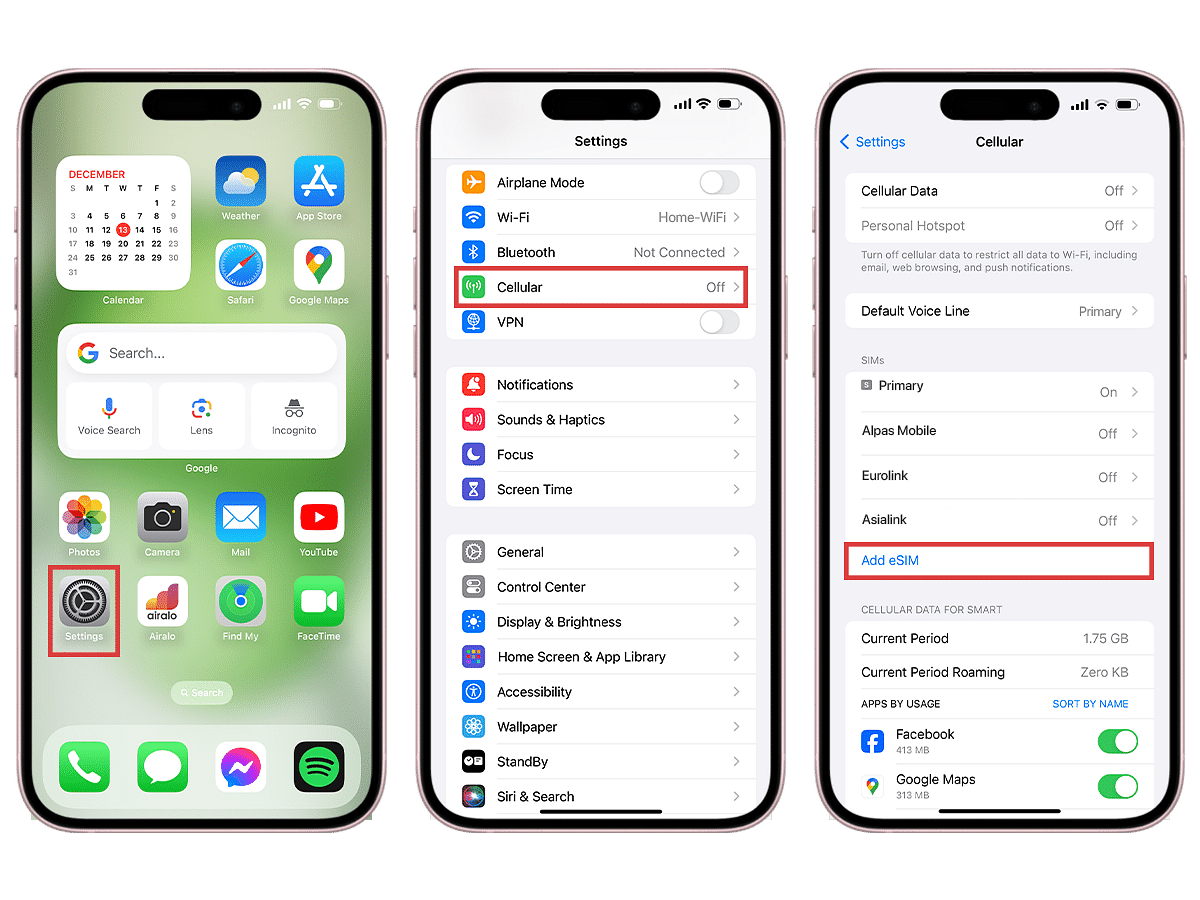
- Tap Use QR Code.
- Tap Enter Details Manually.
- From the Airalo app, copy the SM-DP+ Address and paste it into the SM-DP+ Address field.
- Then, copy and paste the Activation Code and Confirmation Code (if prompted).
- Tap Next.
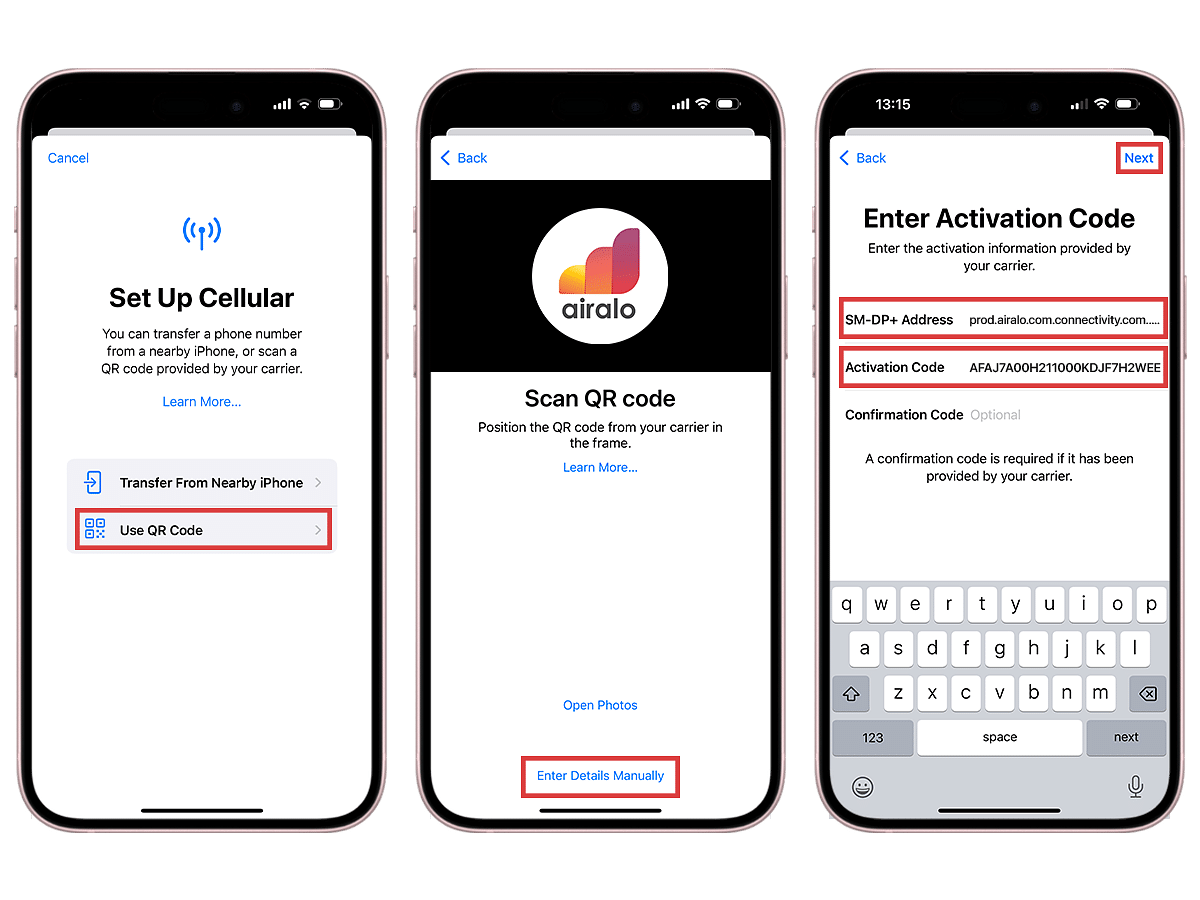
- Tap Continue twice and wait a few minutes for your eSIM to activate.
- Tap Done.
- Add a Cellular/Mobile Plan Label to the newly installed eSIM.
- Tap Secondary.
- Enter Airalo or your preferred label.
- Tap Done.
- Tap Continue.
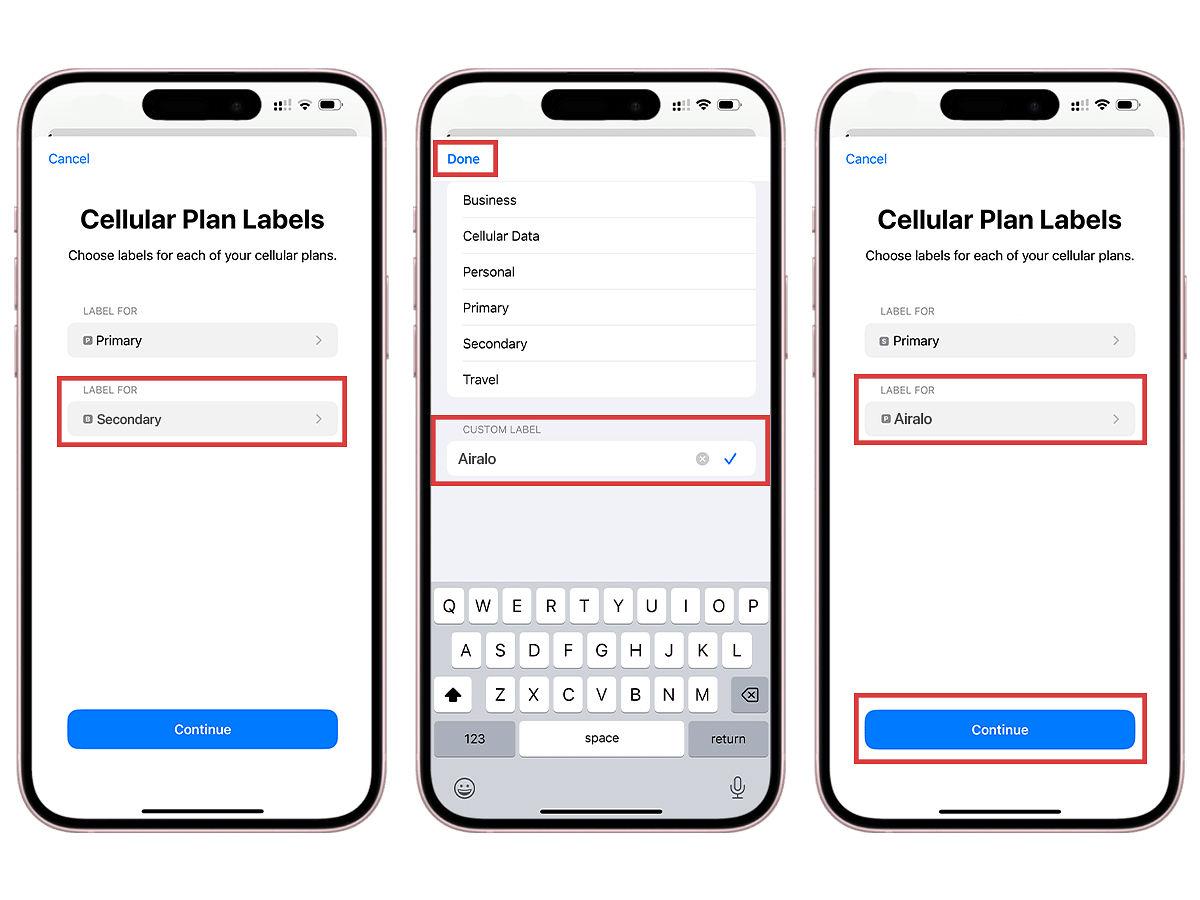
- Select your Primary line for calls and text messages.
- Tap Continue.
- Select your Primary line for iMessage & FaceTime.
- Tap Continue.
- Select your Airalo eSIM for Cellular/Mobile Data.
- Ensure that Allow Cellular Data Switching is turned off.
- Tap Continue.
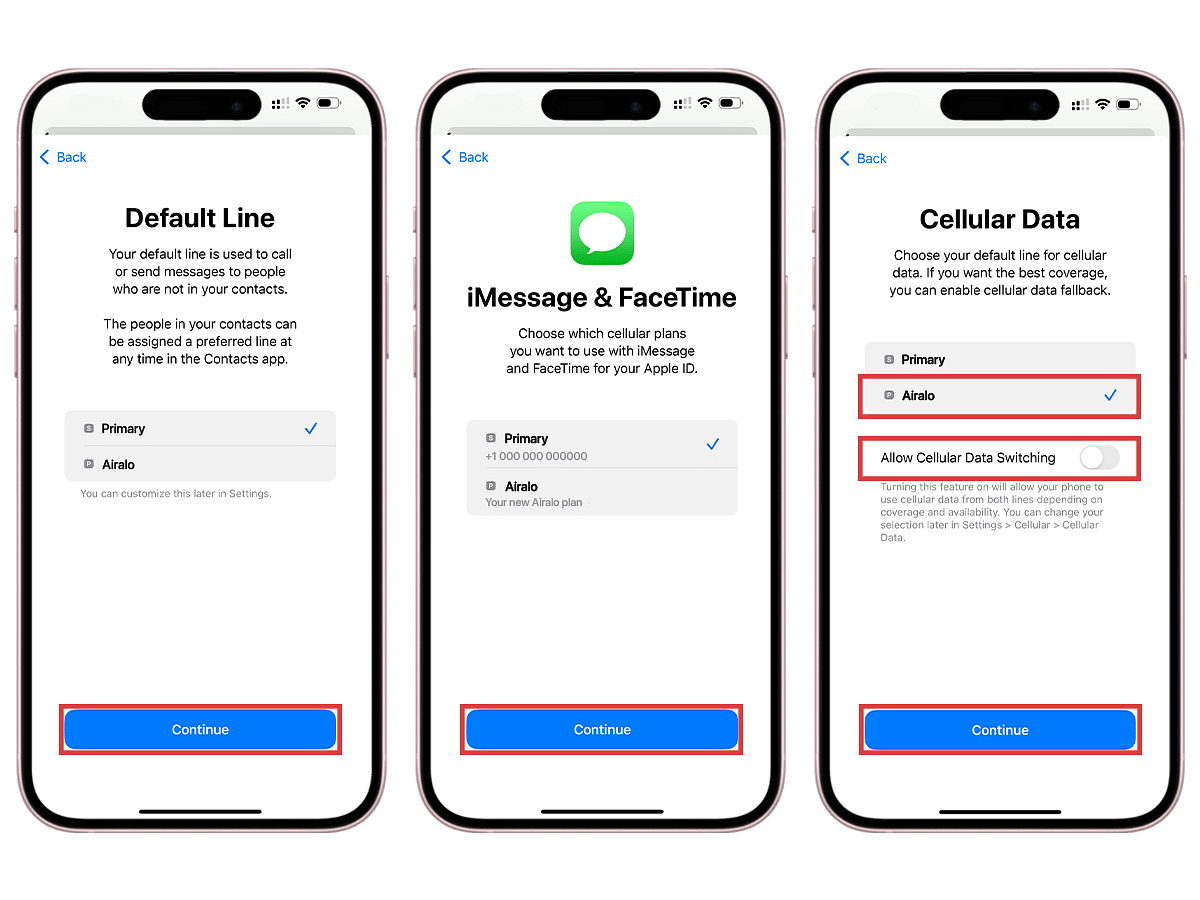
- After completing these steps, the installation page will close.
Install your eSIM on an Android device:
- Swipe down and tap Settings.
- Tap Connections.
- Tap SIM manager.
- Tap Add eSIM.
- Tap Scan QR code.
- Tap Enter activation code.
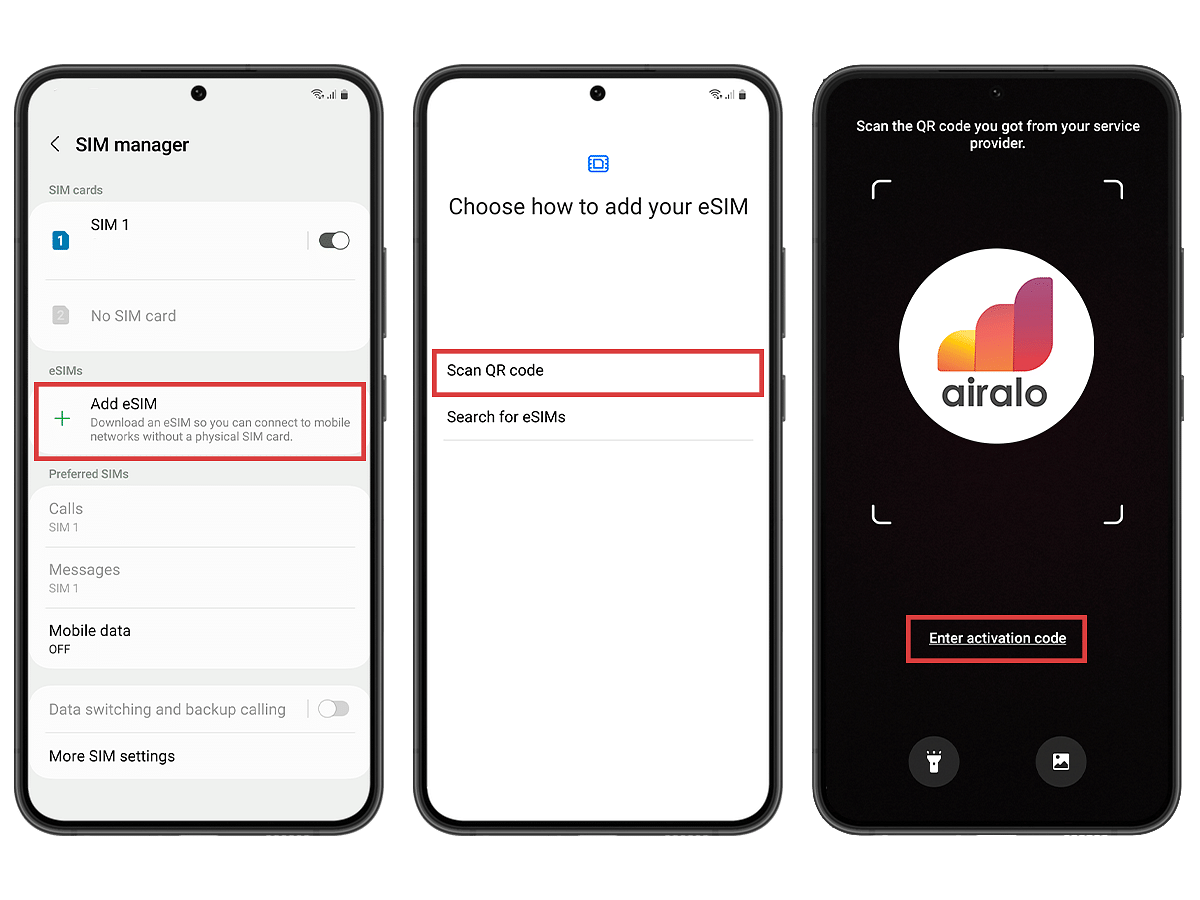
- From the Airalo app, copy the Activation Code and paste it into the Activation Code field.
- Tap Done.
- Tap Add.
- Wait a few minutes for your eSIM to activate.
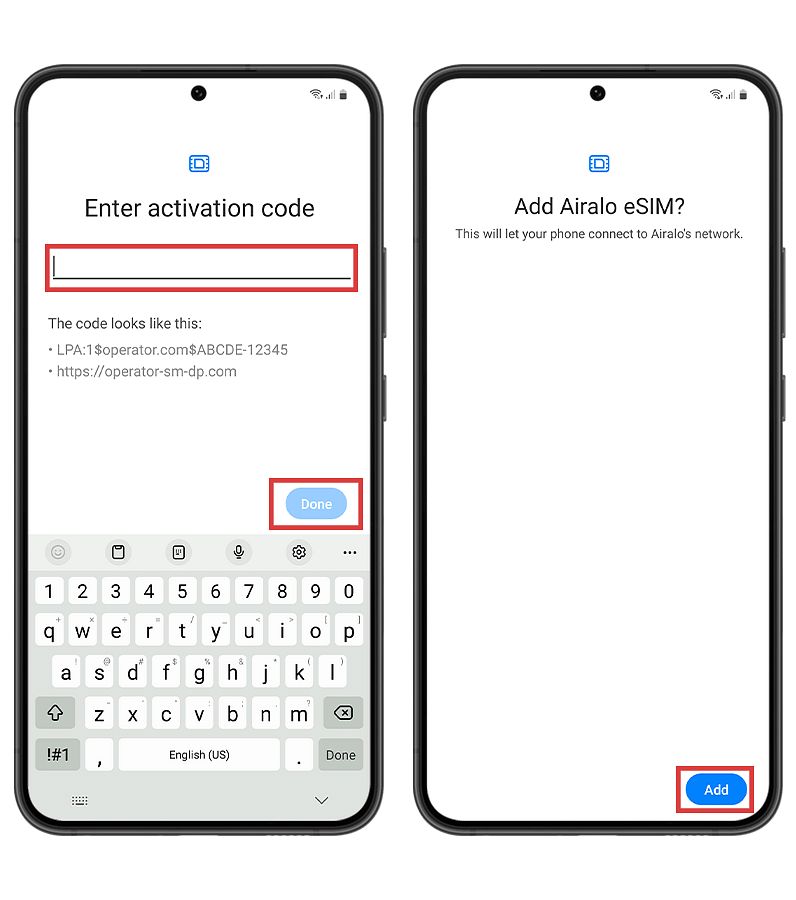
- After completing these steps, the installation page will close.
Note: For the latest instructions on installing an eSIM on your device, please refer to the relevant help center articles we actively maintain.
How to Connect to the Internet
Depending on the Airalo eSIM you choose, your eSIM will activate immediately upon installation or as soon as you connect to a new network at your destination. Not sure which one applies to you? Your activation policy will tell you.
Once you land, go to your device settings and select your eSIM for cellular data. Be sure to turn off “Allow Cellular Data Switching” to avoid charges on your home line. And, voilà — you'll be able to connect to the internet!
Troubleshooting Your Internet Connection
If you’re having trouble connecting or getting a signal, you might need to adjust a few settings on your phone:
- Turn roaming on or off (view your eSIM instructions to see if data roaming should be turned on or off for your eSIM).
- Check your installation instructions to see if your eSIM requires an APN. If it does, follow the instructions to update your APN settings.
- Make sure you have enough signal bars for 3G or 4G/LTE. If you’re in a functional coverage area and have tried all other fixes, you may need to restart your phone (turn it off, wait 30 seconds, and turn it back on) to connect.
How to Make a Call
Smartphones with Dual SIM technology allow you to use an eSIM and physical SIM card simultaneously. This makes it easy for you to use eSIM data to connect to the internet and your physical SIM to send or receive calls.
Here’s how to switch between two SIMs on an iPhone with iOS 12.1 or later:
- You need an iPhone XS, iPhone XS Max, iPhone XR or later
- Your phone must be unlocked or have plans from the same carrier
- Go to your mobile and cellular plan settings and choose the default line for calls and messages that aren’t stored in your contacts
- Whenever you want to switch between lines, go to “Cellular/Mobile Data” in your settings and select “Turn On This Line”
How to Deactivate or Remove an eSIM
You can store multiple eSIMs on your phone (even after their validity has expired), making it easy to switch between networks. However, if you would prefer to delete or temporarily disable an eSIM, you can do so in your device’s settings.
How to Delete an eSIM
To delete an eSIM:
- Navigate to your device’s settings.
- Select Cellular or Mobile.
- Select your eSIM line.
- Select Remove Mobile Data Plan (it may say Remove eSIM or Delete Mobile Plan, depending on your device).
How to Disable an eSIM
To temporarily disable an eSIM:
- Navigate to your device’s settings.
- Select Cellular or Mobile.
- Select your eSIM line.
- You should see an option to turn the line on or off. Turn it off to temporarily disable it.
- You can re-enable it at a later time.
Looks like you’re ready to begin your eSIM adventure! We're always here to help — visit our Help Center to find more tips and tricks for using your Airalo eSIM.
Updated May 2025



