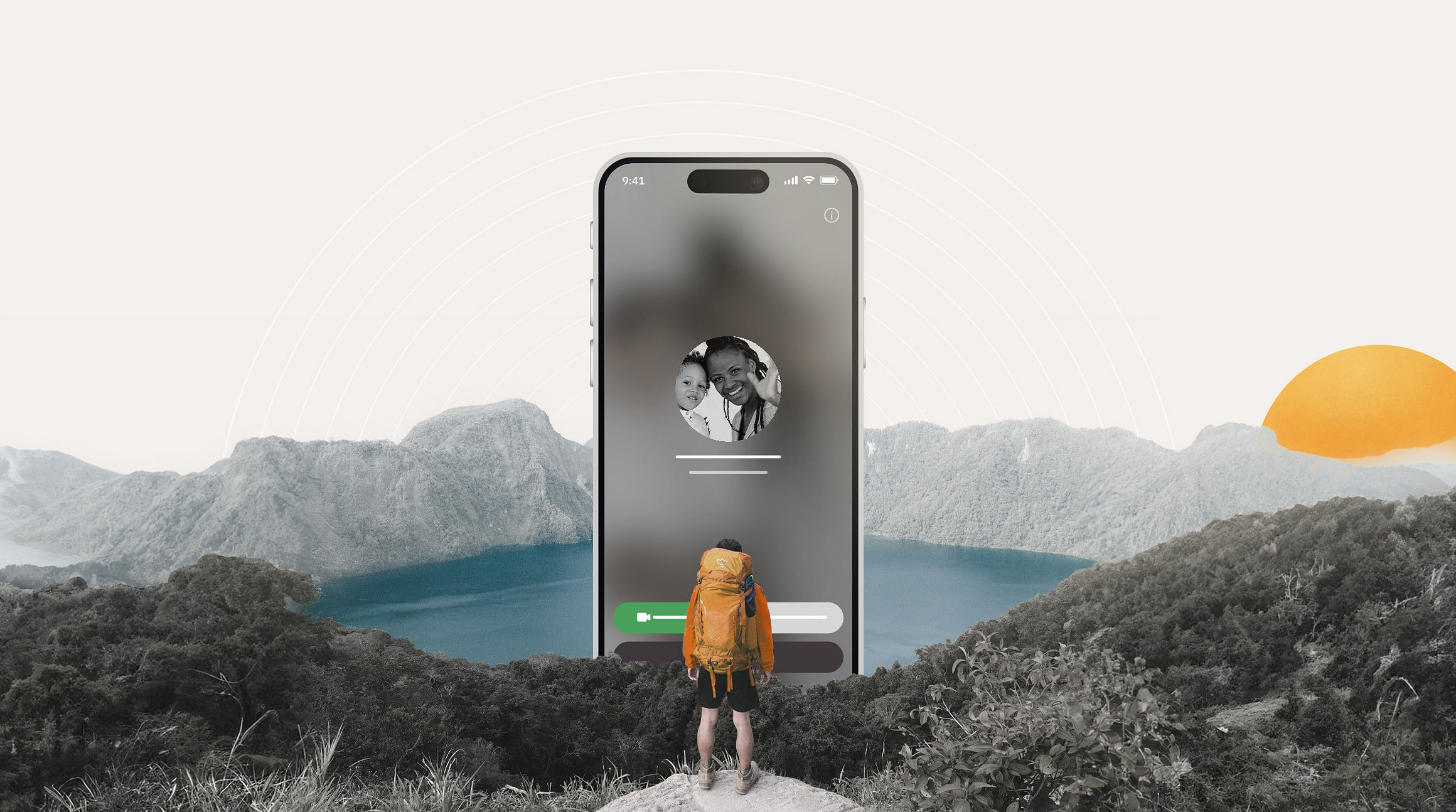
หากคุณกำลังเดินเล่น'และกำลังสำรวจตลาดหลากสีสันอันน่าทึ่งของโมร็อกโกหรืออาบแดดที่โกลด์โคสต์ของออสเตรเลีย'คงไม่มีอะไรจะดีไปกว่า'การได้แชทวิดีโอแบบเรียลไทม์เพื่อแบ่งปันประสบการณ์ของคุณกับเพื่อนและครอบครัวที่บ้านอีกแล้ว Thanks to FaceTime, these worldwide windows are just a tap away.
But how much data does FaceTime actually use? If you've asked yourself this question and are worried about data spiking while you travel, you've come to the right place. In this blog post, we'll walk you through how much data FaceTime uses and how you can minimize your data usage when you travel.
FaceTime ใช้ข้อมูลมากแค่ไหน?
Understanding how much data FaceTime uses helps you plan better for your on-the-go calls while traveling. An hour of FaceTime audio chat tends to use up about 30MB of data. Sounds reasonable, right? However, the game slightly changes when we talk about the video. An hour of FaceTime video chat can eat anywhere from 120MB to 380MB of data, depending on the quality and speed of your connection.
These figures may sound intimidating, especially if you're trying to stay within a strict data budget while traveling. But with a little planning (and Airalo's eSIM by your side), they're totally manageable.
วิธีตรวจสอบการใช้งานข้อมูล FaceTime บน iPhone ของคุณ
หากต้องการตรวจสอบปริมาณข้อมูล FaceTime ที่ถูกใช้บน iPhone ของคุณ ให้ทำตามขั้นตอนต่อไปนี้:
- Go to การตั้งค่า (Settings) > เซลลูลาร์ (Cellular)
- เลื่อนลงไปด้านล่างจะเจอ FaceTime
- คุณจะเห็น'การใช้ข้อมูลในช่วงปัจจุบันของคุณ"ใต้คำว่า "FaceTime"
ระยะเวลาปัจจุบันที่แสดงจำนวนข้อมูลการใช้งานคือนับตั้งแต่ช่วงเวลาครั้งสุดท้ายที่คุณรีเซ็ตสถิติการใช้งานข้อมูลของคุณจนถึงปัจจุบัน You can find the current period by scrolling all the way to the bottom of the Cellular page.
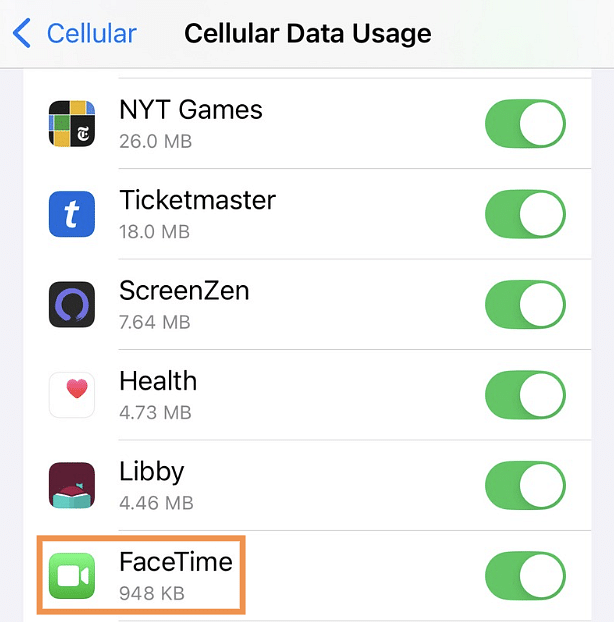
คุณจะควบคุมการใช้ข้อมูล FaceTime ได้อย่างไร?
มีสองวิธีในการช่วยให้คุณใช้ข้อมูลน้อยลงสำหรับ FaceTime: อย่างแรกคือการใช้ Wi-Fi เพื่อโทรออกหรืออย่างที่สองคือปิดวิดีโอระหว่างการ FaceTime และโทรด้วยเสียงแทน Here's how to configure your iPhone for each one.
ใช้ Wi-Fi ในการโทร FaceTime
The easiest way to use less data when you FaceTime is to ensure you only use FaceTime when you're connected to Wi-Fi. FaceTime will automatically default to using your Wi-Fi connection; however, if your Wi-Fi becomes unstable, it will automatically switch to your cellular data.
To make sure FaceTime doesn't eat into your data, you can set it to only work via Wi-Fi. Here's how:
- Go to Settings > Cellular
- Scroll down to Facetime
- Toggle it off
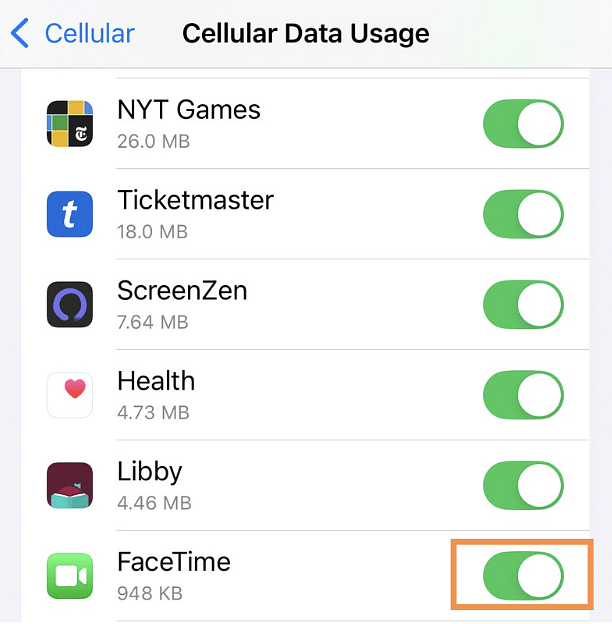
Keep in mind that if you switch off data for FaceTime, you won't be able to make or receive FaceTime calls unless you're connected to Wi-Fi.
ปิดการคอลแบบวิดีโอสำหรับการโทร FaceTime
You can also make an audio-only FaceTime call to cut down on your data usage. A FaceTime audio call works just like a regular telephone call — you'll be able to hear the person on the other line but won't see them on video.
Here's how to make an audio-only FaceTime call:
- Launch the FaceTime app
- Tap the "New FaceTime" button
- In the "To" field, enter the name of the contact you're trying to call
- Tap the phone icon to place an audio call
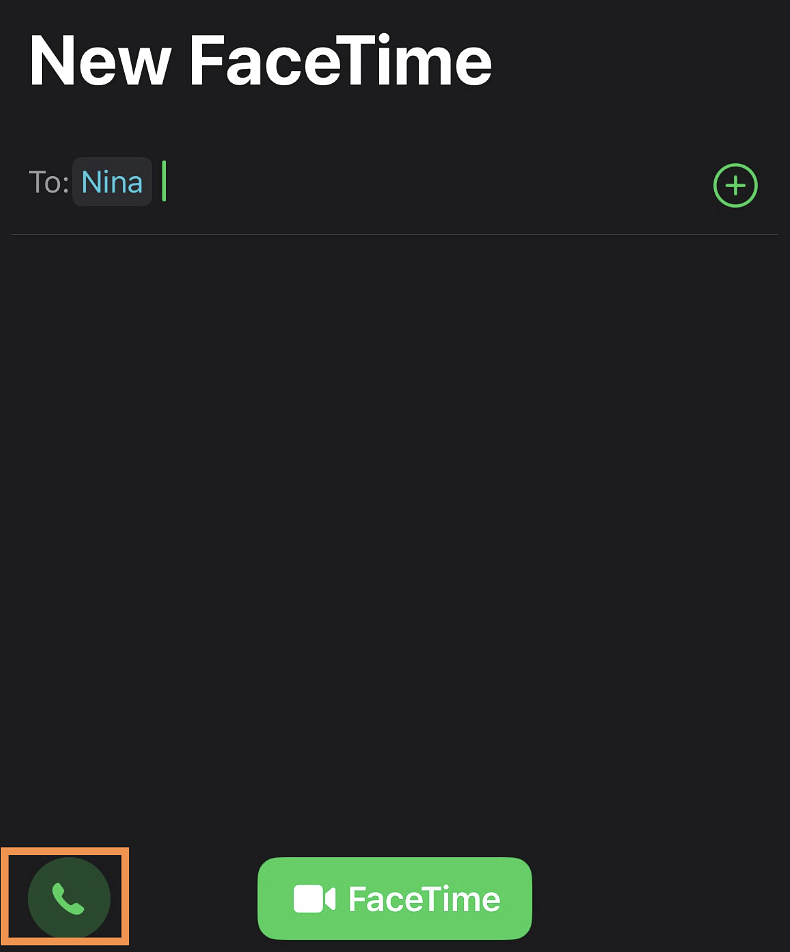
And here's how to switch to audio when you're in an active video call:
- แตะหน้าจอเพื่อเปิดเมนู FaceTime
- ปัดหน้าจอขึ้นเพื่อดูตัวเลือกเพิ่มเติม
- Select "Camera Off" to turn off your camera
หลีกเลี่ยงค่าบริการโรมมิ่งด้วย eSIM
It's easy to rack up roaming fees abroad, especially if you're FaceTiming with your favorite people while you're away. Luckily, an eSIM can give you access to affordable data without the hassle of unexpected roaming charges, so you don't break the bank with every video call!
With an eSIM from Airalo, you pay for the data you need upfront. There are no hidden fees or unexpected charges. And if you run low on data, you don't need to say goodbye to FaceTime — simply top up your data in the Airalo app.
Sounds good, right? Find an eSIM for your next adventure on the Airalo website or app (App Store | Google Play Store).



