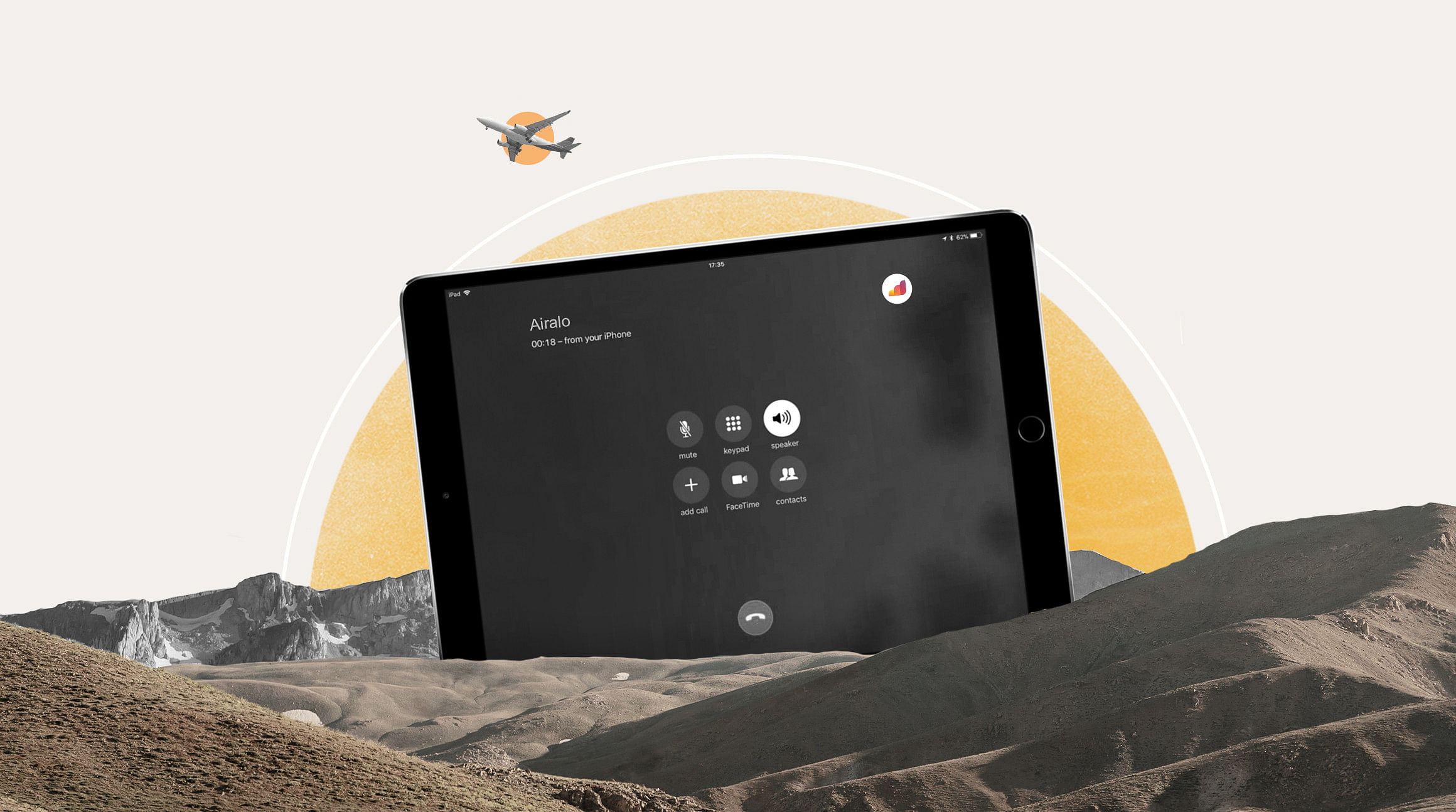
In today's fast-paced world, staying connected while traveling is essential. Whether it's for business or personal reasons, having the ability to make phone calls from your iPad can be a game-changer. Fortunately, with a few simple steps, you can transform your iPad into a powerful communication device.
How To Allow Phone Calls on an iPad
With iPhone's Cellular Calls and Wi-Fi Calling features, you can make and receive calls from your iPad, as long as it is on the same network as your iPhone.
Before you begin:
- Each device must be signed into iCloud with the same Apple ID.
- Each device must be signed into FaceTime with the same Apple ID.
- Each device must have Wi-Fi turned on.
- Each device must be connected to the same Wi-Fi network.
Once you've met the requirements above, you can follow these steps to set up the Wi-Fi Calling feature.
On your iPhone:
- Go to Settings > Cellular.
- Select your SIM or eSIM.
- Tap Calls on Other Devices and turn on "Allow Calls on Other Devices." This allows your iPad to make and receive calls when it's nearby your iPhone and connected to Wi-Fi.
- OR tap Wi-Fi Calling, turn on "Wi-Fi Calling on This iPhone" and turn on "Add Wi-Fi Calling For Other Devices." This allows your iPad to make and receive calls even when your iPhone isn't nearby.
On your iPad:
- Go to Settings > FaceTime.
- Turn on "FaceTime and Calls from iPhone."
- If you're asked, turn on "Wi-Fi Calling."
How To Make and Receive Calls on an iPad
Now, you can make and receive phone calls on your iPad.
How To Make Calls on Your iPad
How to make a call varies depending on the app you're using (e.g., FaceTime, WhatsApp, Instagram, etc.). In most cases, you can tap the contact you want to call, then tap a phone button, or choose a call option from a menu.
How To Receive Calls on Your iPad
When a call comes in on your iPhone, it will also ring on your iPad. Tap the "Accept" button to pick up the call and start talking. You can also use the notification that appears on your iPad to send the call to voicemail or send the caller a message.
How To Make Phone Calls Without Roaming Fees
Now, the last thing you want to do is rack up unexpected roaming charges while you're making and receiving calls on your iPad. That's where we come in! Simply install an Airalo eSIM with call and text services to make phone calls without roaming fees when you travel. As long as your iPhone is connected to your eSIM network, you'll be able to follow the same steps to make phone calls with your iPad — and without unnecessary roaming charges.
And there you have it! With these simple steps, your iPad can become a powerful communication tool, keeping you connected wherever you go. So whether you're traveling for business or pleasure, staying connected has never been easier.
Remember, if you're traveling abroad and want to avoid expensive roaming charges, consider using an Airalo eSIM. With Airalo, you can easily purchase local data plans for your iPad, ensuring seamless connectivity without breaking the bank.



