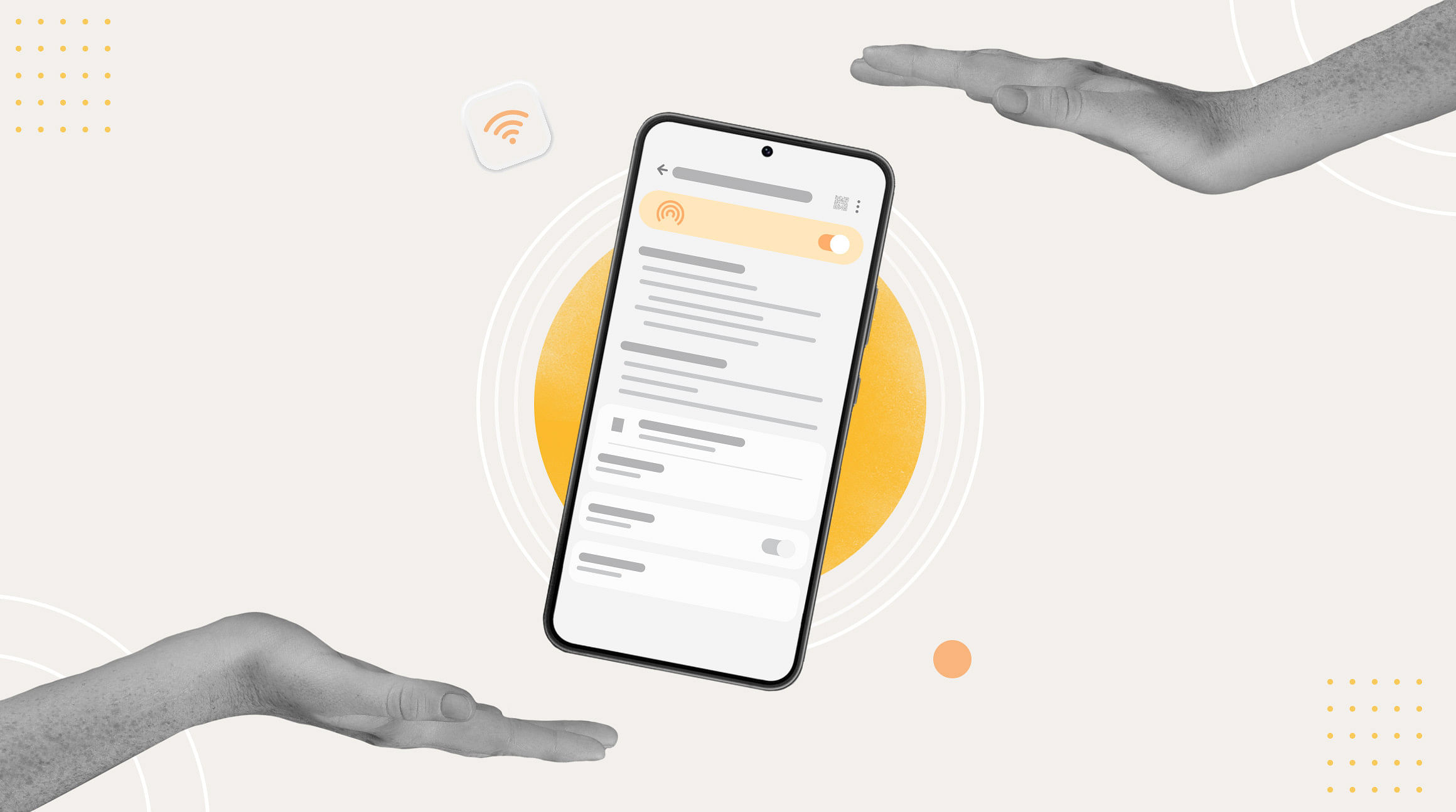
We've all been there. You're working or scrolling online at your favorite café, and the Wi-Fi connection drops. Before packing up your gear and heading to the next Wi-Fi-enabled space, consider setting up a mobile hotspot on your smartphone. This is an easy way to share your mobile data with other devices nearby, including your tablet or laptop. In this guide, we'll walk you through the steps to set up a mobile hotspot on your Samsung device.
How To Set up a Mobile Hotspot
Step 1: Access the Settings Menu
The first step in setting up a mobile hotspot on your Samsung smartphone is to access your device's settings. Swipe down from the top of the screen to reveal the notification panel, and tap the gear-shaped icon to access the Settings menu.
Step 2: Navigate to the "Connections" Section
Once you're in the Settings menu, scroll down and look for the "Connections" option. Tap on it to access a range of connectivity settings, including Wi-Fi, Bluetooth, and more.
Step 3: Select "Mobile Hotspot and Tethering"
Within the "Connections" section, you'll find an option labeled "Mobile Hotspot and Tethering." Tap on this option to proceed to the next step.
Step 4: Enable the Mobile Hotspot
In the "Mobile Hotspot and Tethering" menu, you'll see an option to enable the mobile hotspot. Toggle the switch to turn it on. You may also find additional settings here, such as configuring the hotspot's name and password. Take a moment to customize these settings according to your preferences.
Step 5: Connect Devices to Your Hotspot
Once the mobile hotspot is enabled, other devices can connect to it using the provided credentials. Share the network name (SSID) and password with the devices you want to connect, and they should be able to access the internet through your Samsung smartphone.
Step 6: Monitor and Manage Connected Devices
You can monitor the devices connected to your mobile hotspot to ensure optimal performance and security. Return to the "Mobile Hotspot and Tethering" menu in the Settings app to view the list of connected devices. You can manage and disconnect devices as needed.
Setting up a mobile hotspot on your Samsung smartphone is a simple and effective way to share your mobile data with other devices, providing internet connectivity on the go.
By following the steps outlined in this guide, you can easily configure your mobile hotspot settings and enjoy a seamless online experience wherever you are.
Related: How To Set Up an eSIM Hotspot
Stay Connected Abroad With an eSIM
The last thing you want to do is rack up expensive roaming charges while using your Samsung's mobile hotspot. That's where we come in. You can use an eSIM from Airalo to access affordable data wherever you travel. Browse the Airalo store to find eSIMs for 200+ countries and regions worldwide.



