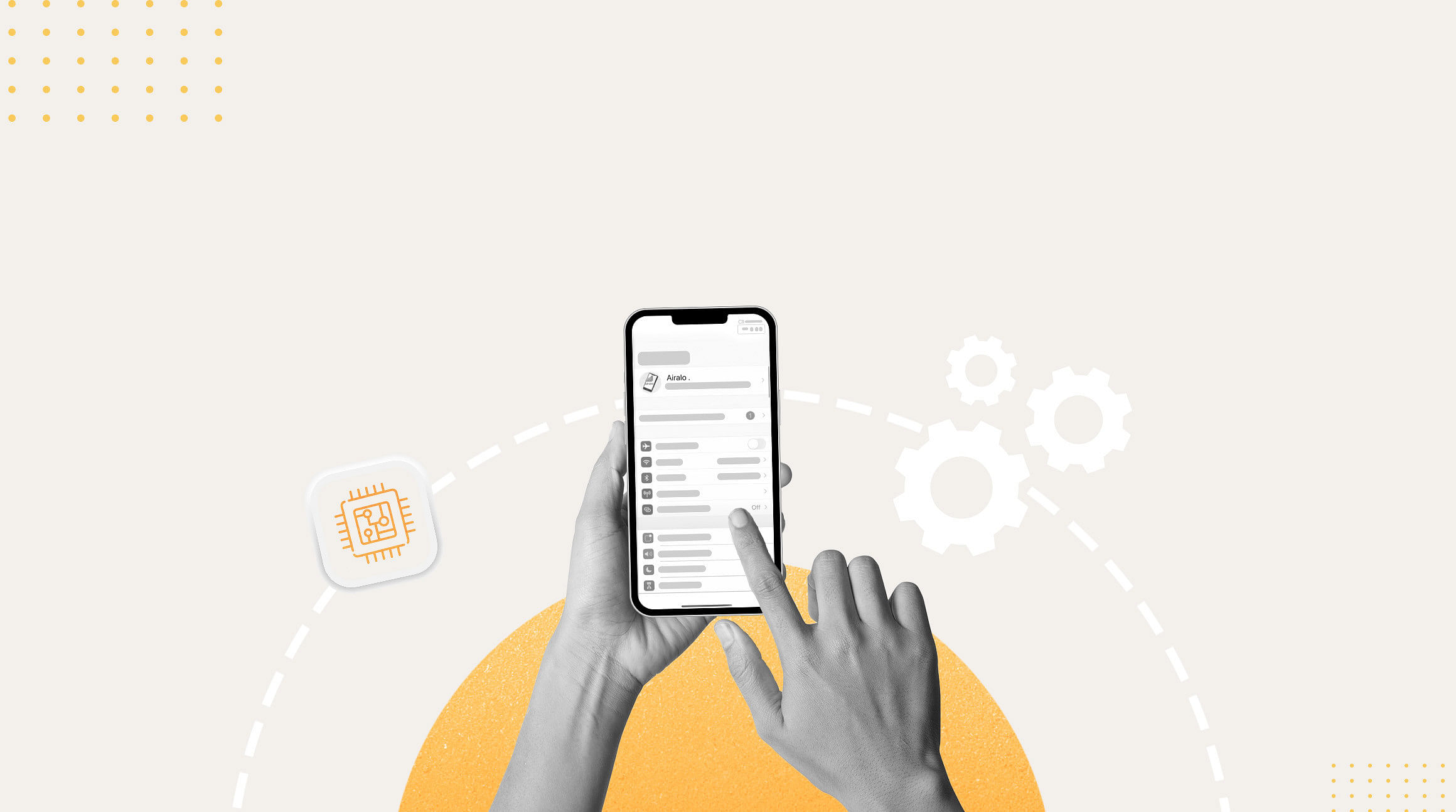
Did you receive a "PDP Authentication Failure" notification? If so, you may be wondering what this error is all about and how to fix it. Not to worry — we've got you covered. In this blog post, we'll dive into what PDP Authentication is and how to troubleshoot a PDP Authentication Failure.
What Is PDP Authentication?
PDP (Packet Data Protocol) Authentication is a process that occurs when a mobile device establishes a data connection with a mobile network. This authentication is crucial for ensuring that the mobile device is allowed to access data services, such as mobile internet, on the network.
What Is PDP Authentication Failure?
Put simply, a PDP Authentication Failure is a sign of a communication issue between your device and the cellular network, which hinders your device's access to necessary data services.
What Happens When There Is a PDP Authentication Failure?
When there is a PDP Authentication Failure, your device will fail to establish a connection with the network. It may experience a complete lack of internet connectivity or disruptions to data access. This can affect your ability to browse the web, access email, or use online applications.
What Causes PDP Authentication Failure?
PDP Authentication Failure can be caused by various factors, including:
- Incorrect APN (Access Point Name) settings: The APN is the network gateway that connects a mobile device to the internet. If the APN settings are incorrect or missing, authentication may fail.
- Incorrect username or password: Some networks require a username and password for authentication. If these credentials are incorrect or not provided, authentication will fail.
- SIM card issues: A faulty or improperly inserted SIM card can cause authentication problems. The SIM card contains information necessary for the network to verify the identity of the device.
- Network issues: Temporary network problems or misconfigurations on the mobile network side can also lead to authentication failures.
- Account issues: If there are issues with the user's account or subscription, authentication may fail.
How To Troubleshoot PDP Authentication Failures
Now, let's delve into steps to troubleshoot and resolve PDP authentication issues.
Check APN Settings
Navigate to your device's settings, find the APN or Mobile Network settings, and verify that the APN, username, and password are correctly configured.
If you're using an Airalo eSIM, here's where to find this information:
- Tap "My eSIMs"
- Navigate to the eSIM you want to inspect
- Tap "Details"
- Tap "View Instructions"
- Tap "Manual" at the top of the screen
Check that the information outlined in your eSIM details matches the information in your device's APN settings.
Inspect SIM Card
If you're using a physical SIM card, ensure that the SIM card is correctly inserted into your device. If possible, try using the SIM card in another compatible device to check if the issue persists. If it does, the problem may be with the SIM card itself.
Check eSIM Data
If you're using an eSIM, double-check that you have remaining data on your eSIM. You can view your eSIM data usage on your eSIM's "Details" page. If you've run out, you can top up your data to reconnect.
Verify Username and Password
If your network requires a username and password, double-check that you have entered the correct information. Consider reaching out to your service provider for confirmation or updated credentials.
Reset Network Settings
If the above steps do not help, try resetting your network settings.
Here's how to do it on iPhone:
- Go to "Settings" on your device
- Tap "General"
- Scroll down to "Transfer or Reset iPhone"
- Tap "Reset"
- Tap "Reset Network Settings"
- Restart your device
Here's how to do it on Android:
- Go to "Settings" on your device
- Tap "System"
- Tap "Reset options"
- Tap "Reset Wi-Fi, mobile & Bluetooth"
- Restart your device
Here's how to do it on Samsung:
- Go to "Settings" on your device
- Tap "General management"
- Tap "Reset"
- Tap "Reset network settings"
- Choose your SIM
- Tap "Reset settings"
Please note that resetting your network settings will reset existing Wi-Fi networks and passwords, cellular settings, and VPN and APN settings.
Contact Your Service Provider
If the issue persists after performing the above steps, it's time to contact your mobile service provider. Explain the problem, detailing the troubleshooting steps you've taken. They can provide specific guidance and may need to reset or update your connection on their end.
Related: Airalo Help Center: I'm experiencing "PDP Authentication Failure"


